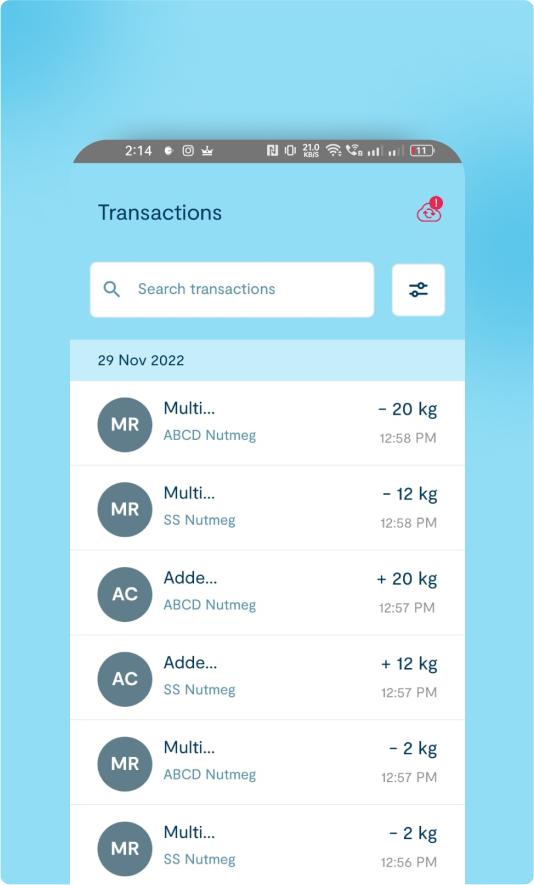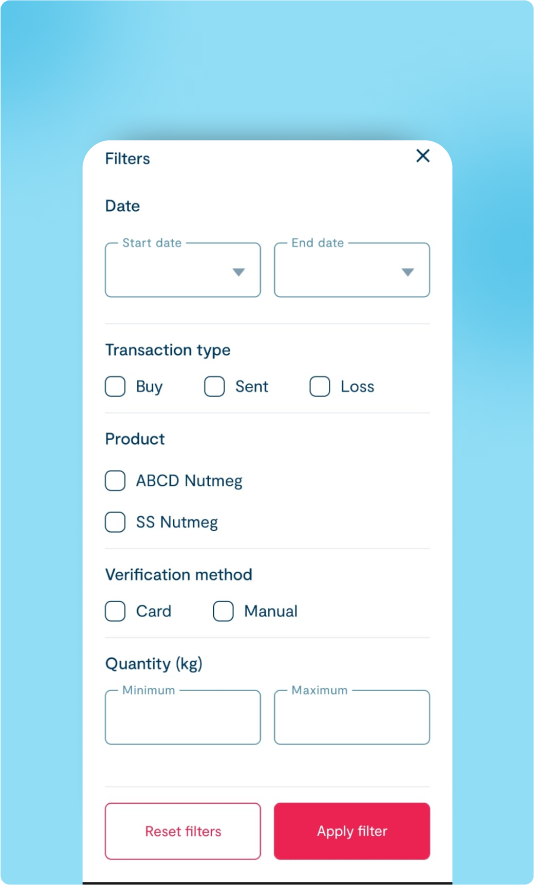1
Select Transactions
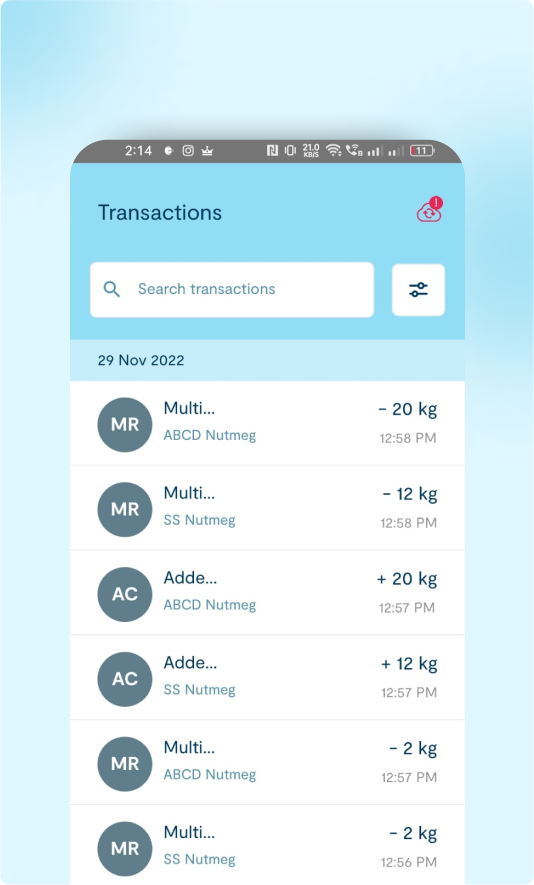
- The Transactions menu, found on the bottom bar, lets you access a page that lists all the transactions.
2
Transactions List
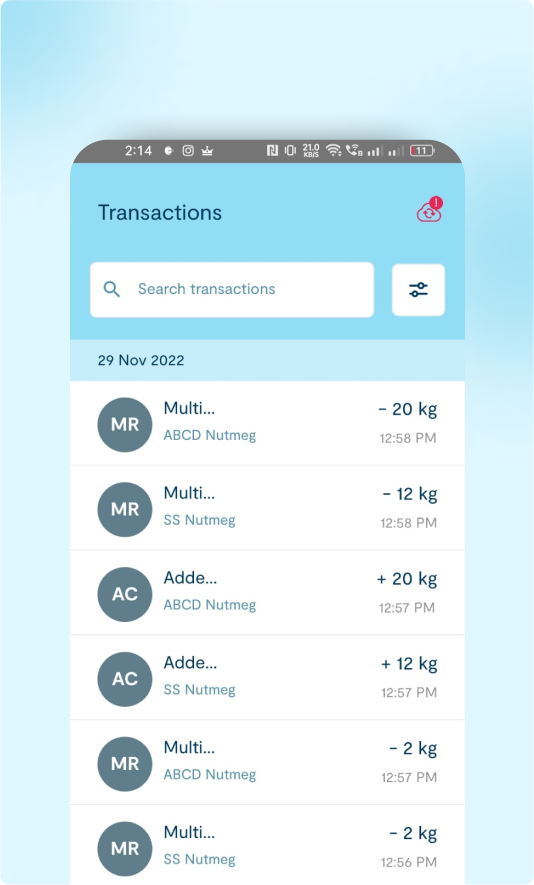
- The transactions list includes the Farmer’s name, Product, Unit, and Time.
- The transactions are displayed based on the dates.
- Both Buy and Sell transactions will appear on the same page.
3
Transaction Details page
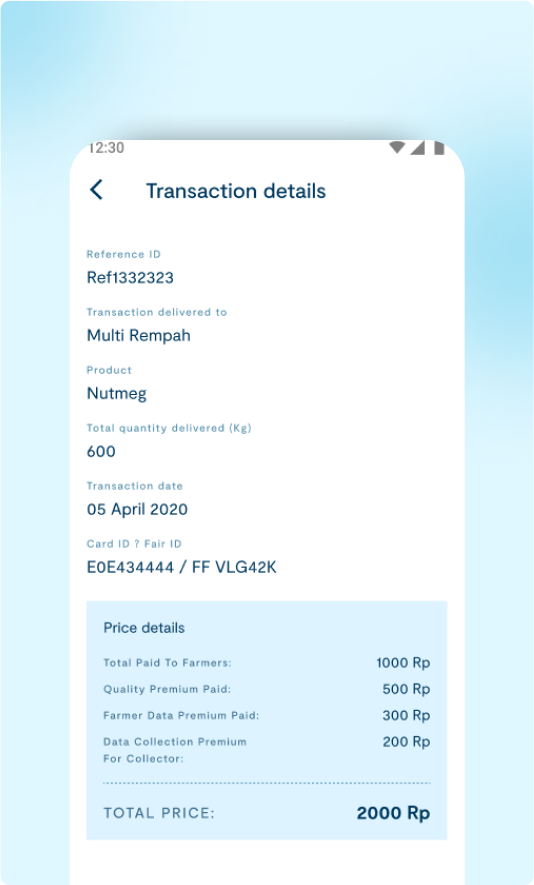
- If you click on any individual transaction in the list, you will be taken to a page that shows the details of that specific transaction.
4
Buy Transactions
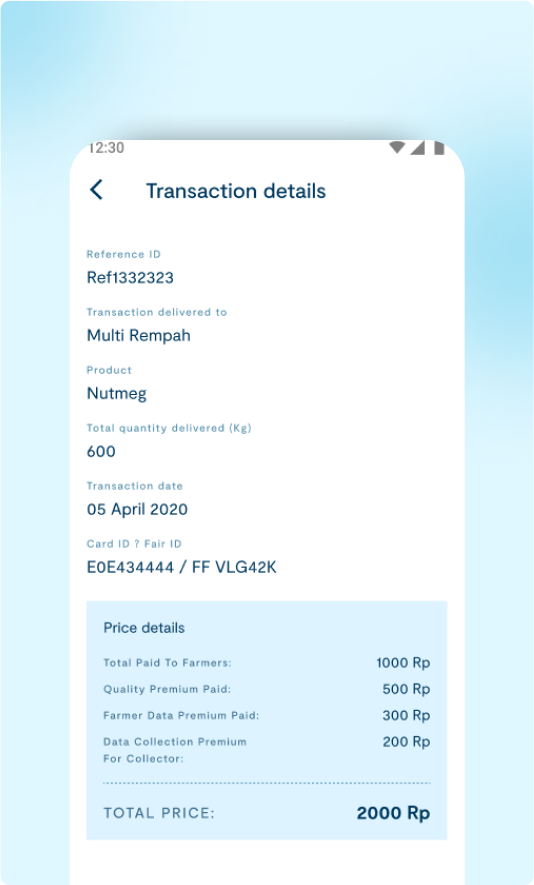
5
Sell Transactions
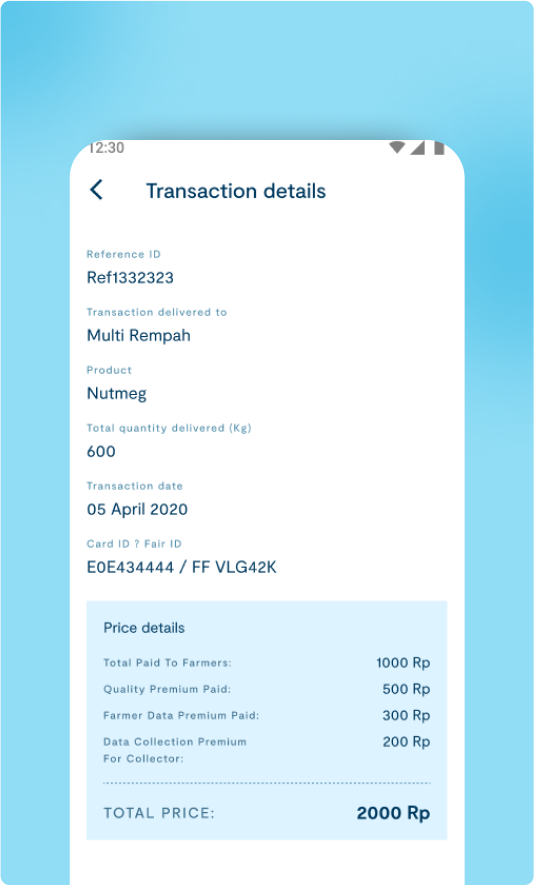
6
Select Filters
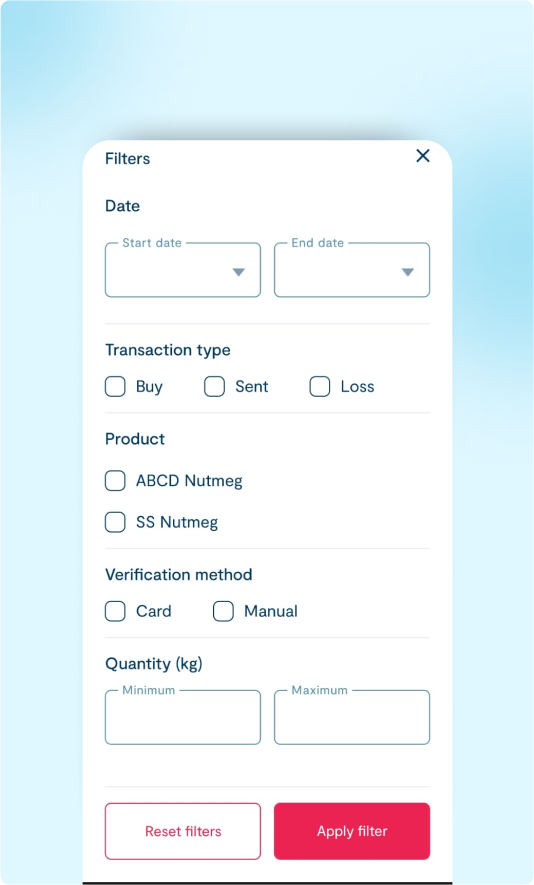
- Date (start date, End date)
- Transaction Type (Buy, sent, Loss)
- Product
- Verification Method
- Quantity(kg)
- Reset filters button
- Apply filters button