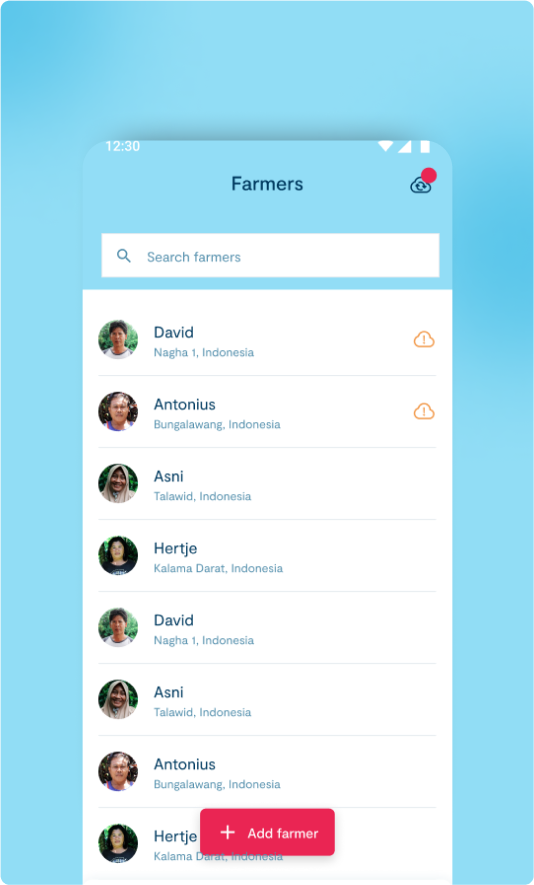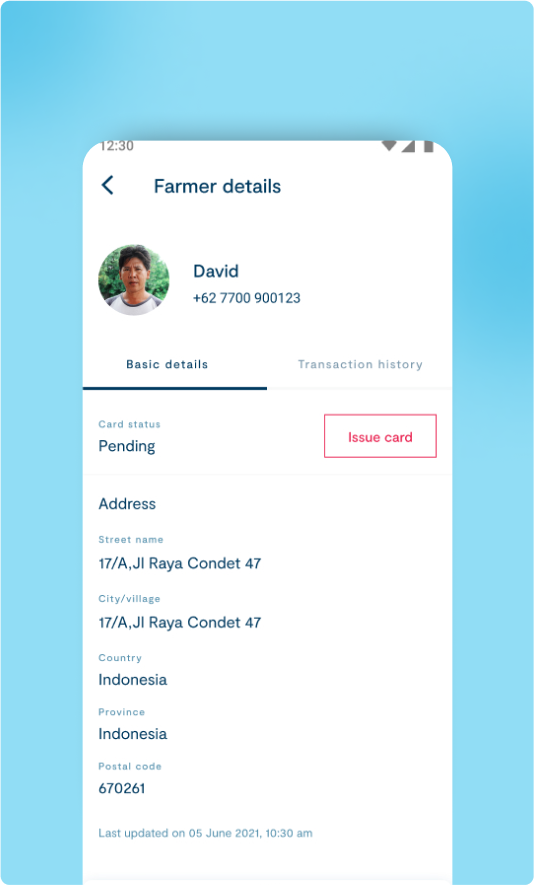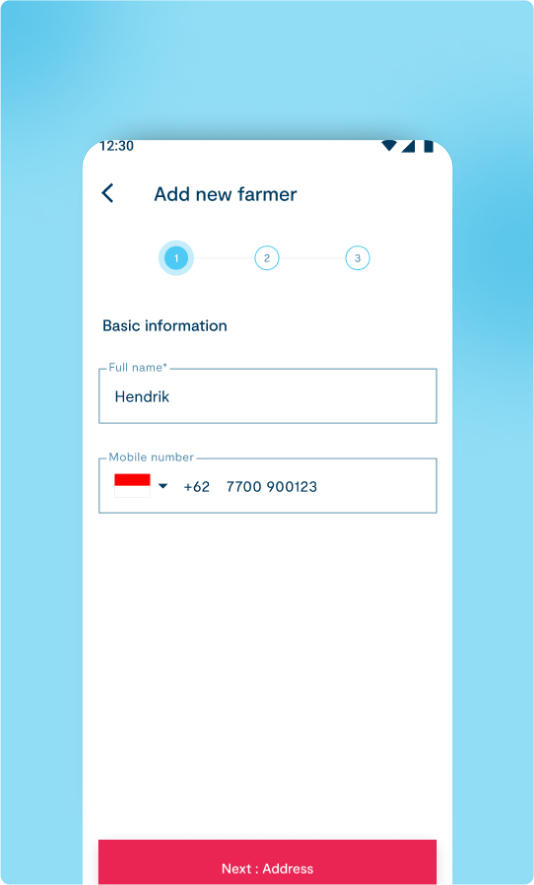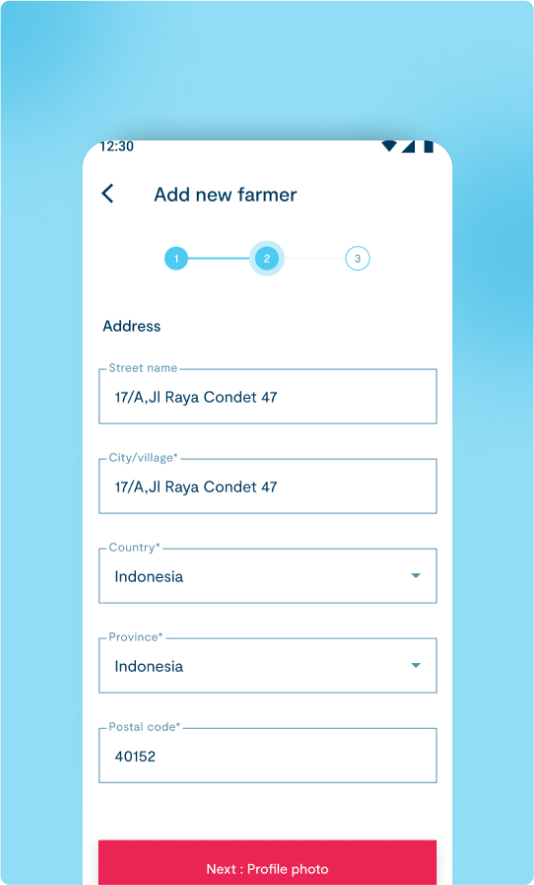1
Select Farmer tab
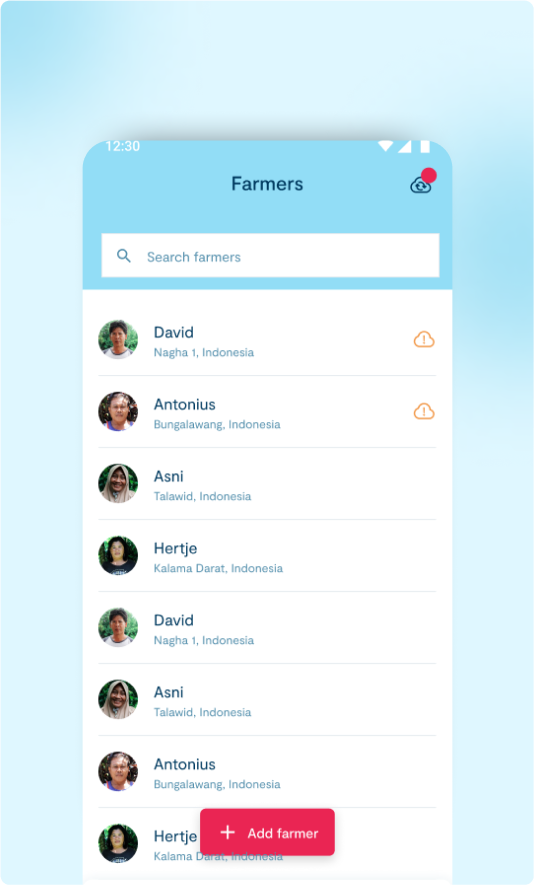
2
Farmer Details
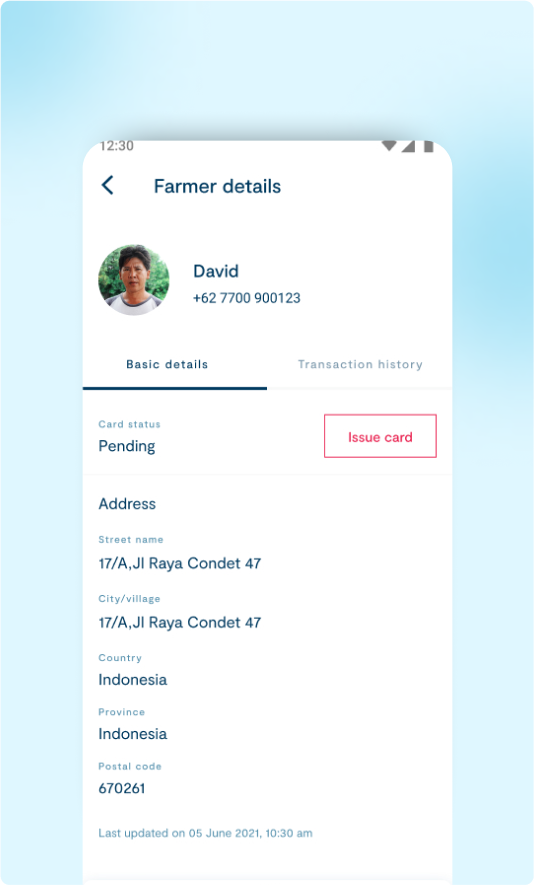
3
Add Farmer
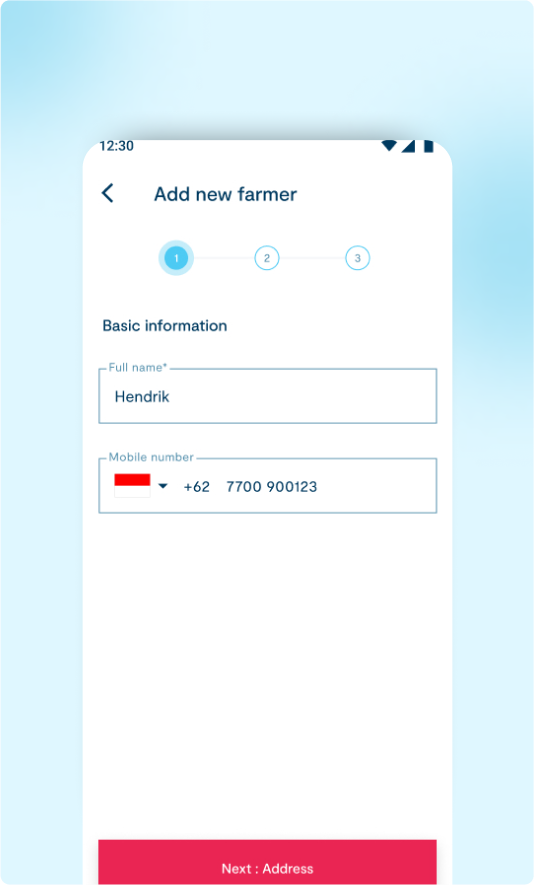
4
Add Basic details
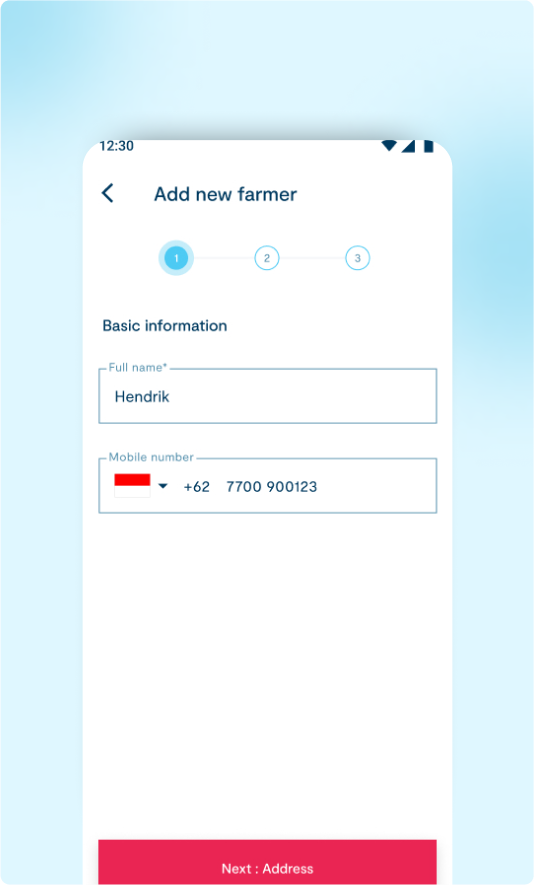
5
Add address
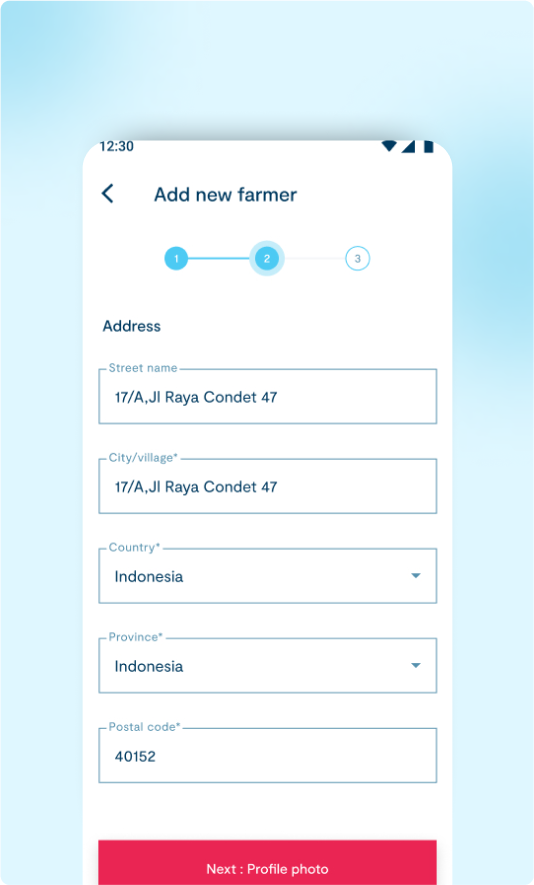
6
Upload profile picture

7
Add NFC card
While clicking on “Add farmer” button will navigate to the Issue new farmer card page.
By scanning the NFC card it will share Farmer details and Transaction details with others for the purpose of traceability and storytelling.If you select the option to “Attach the card later,” you will be redirected to a success page that confirms that the new farmer has been added. This option allows you to add the farmer to the list without immediately attaching a card, which you can do at a later time if required.