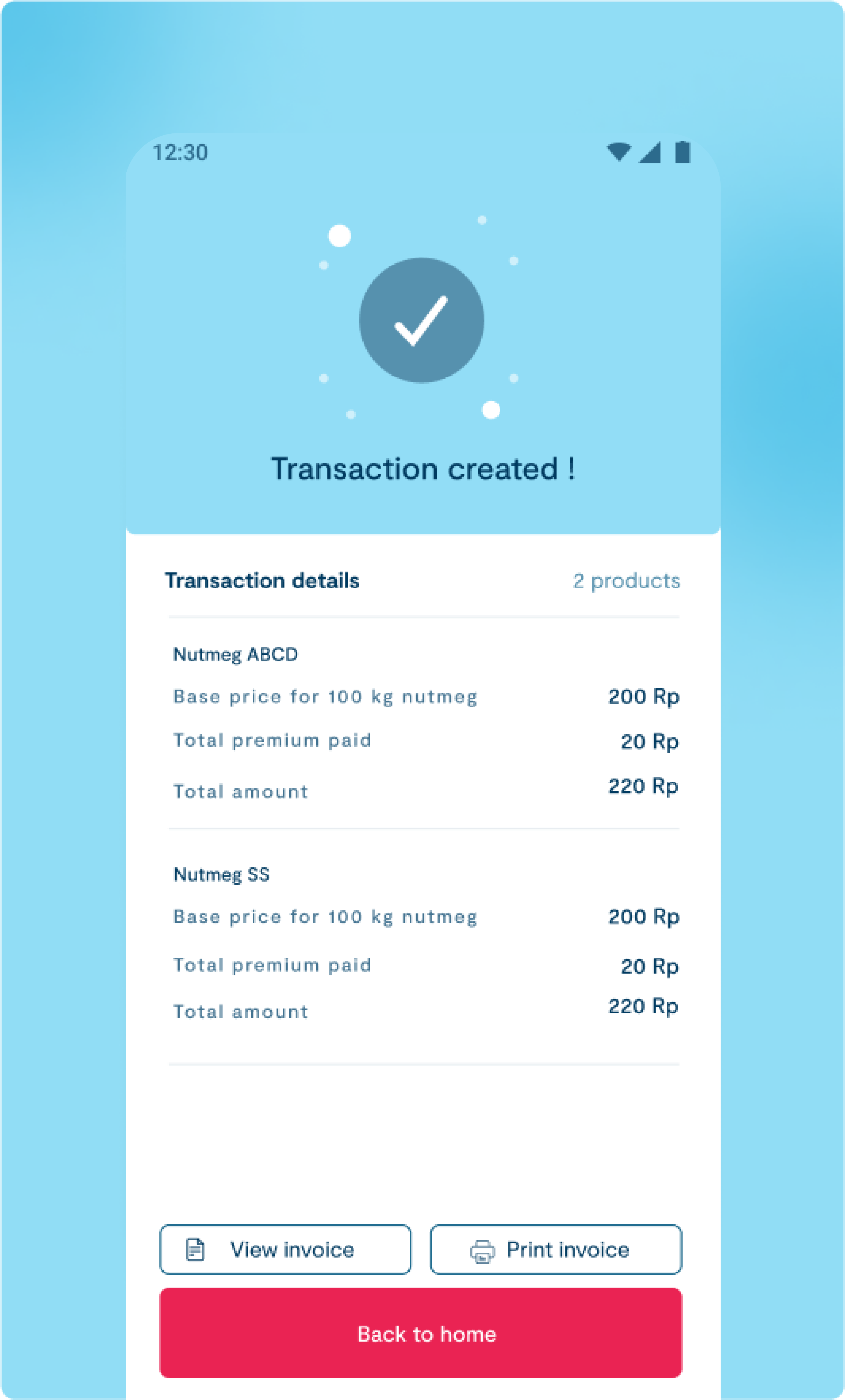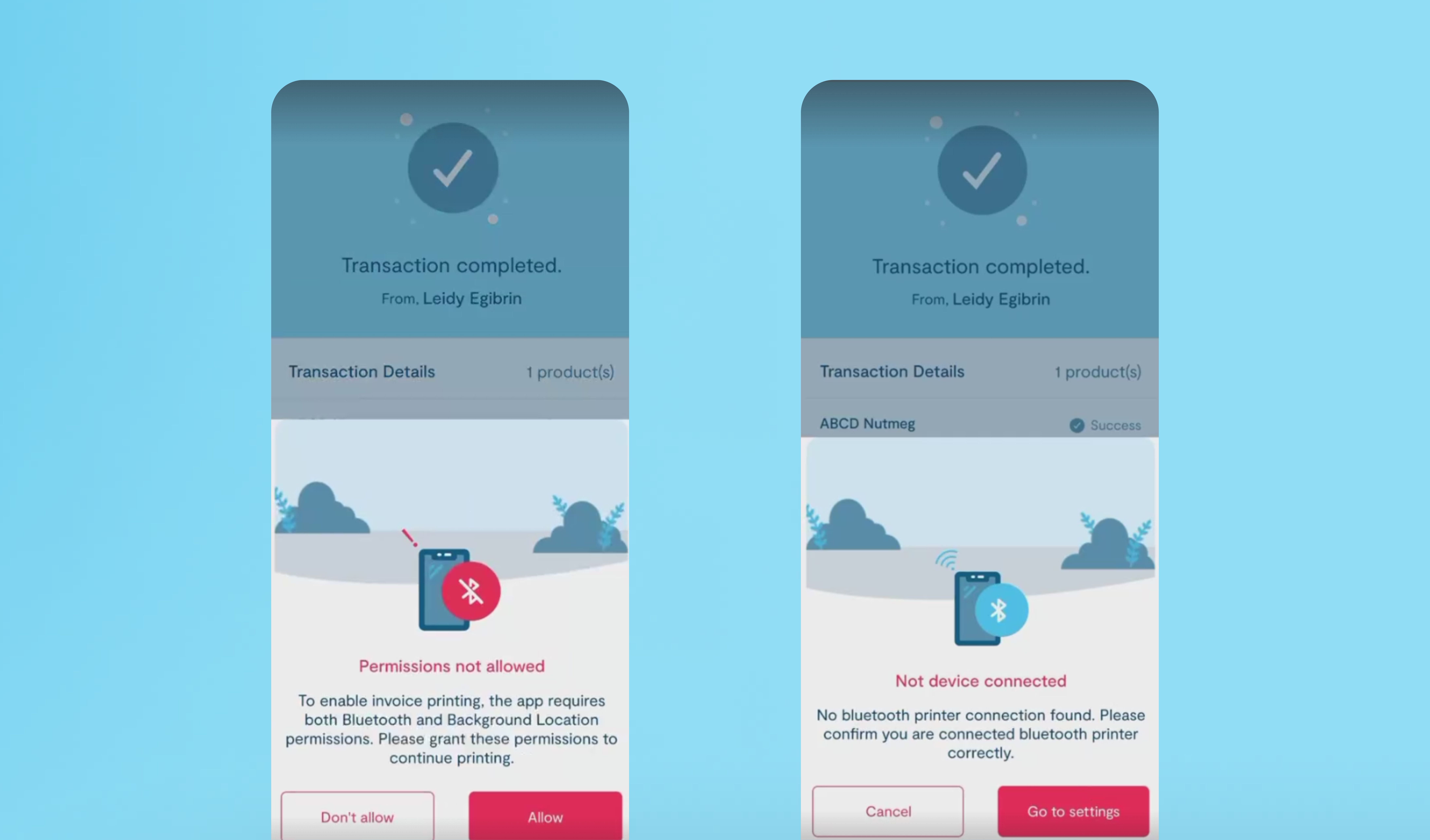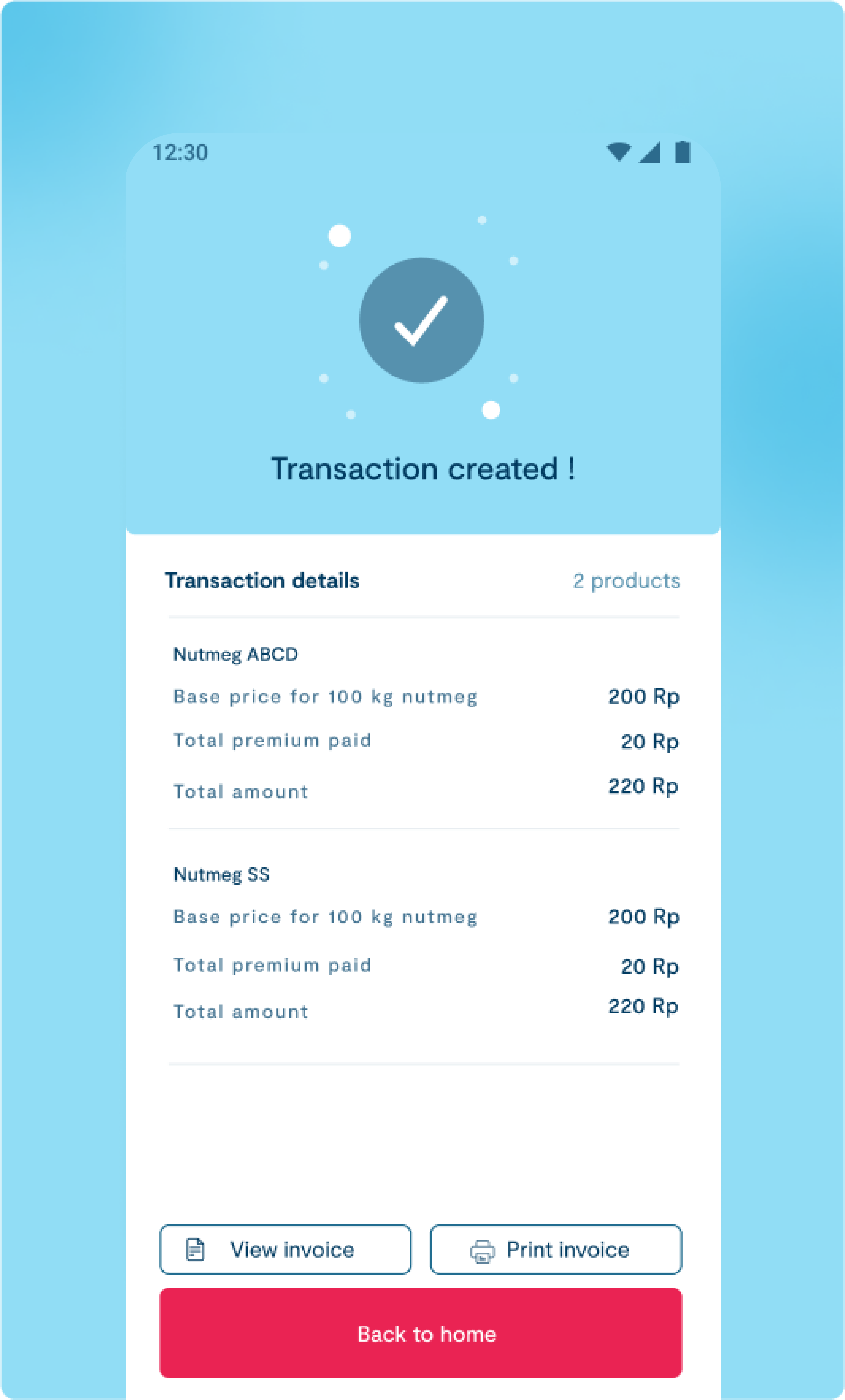1
Viewing Invoices
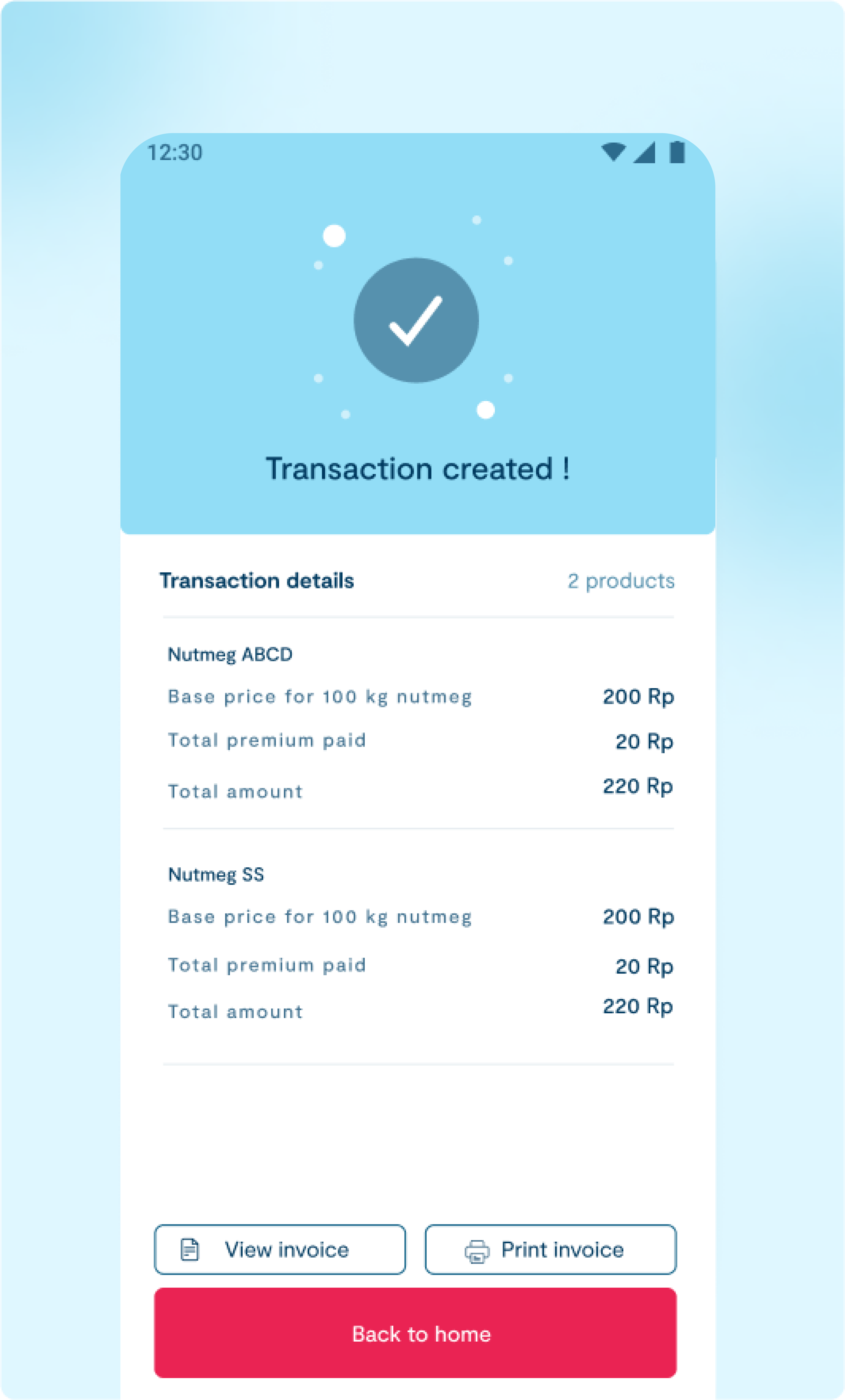
2
Initiate Printing:
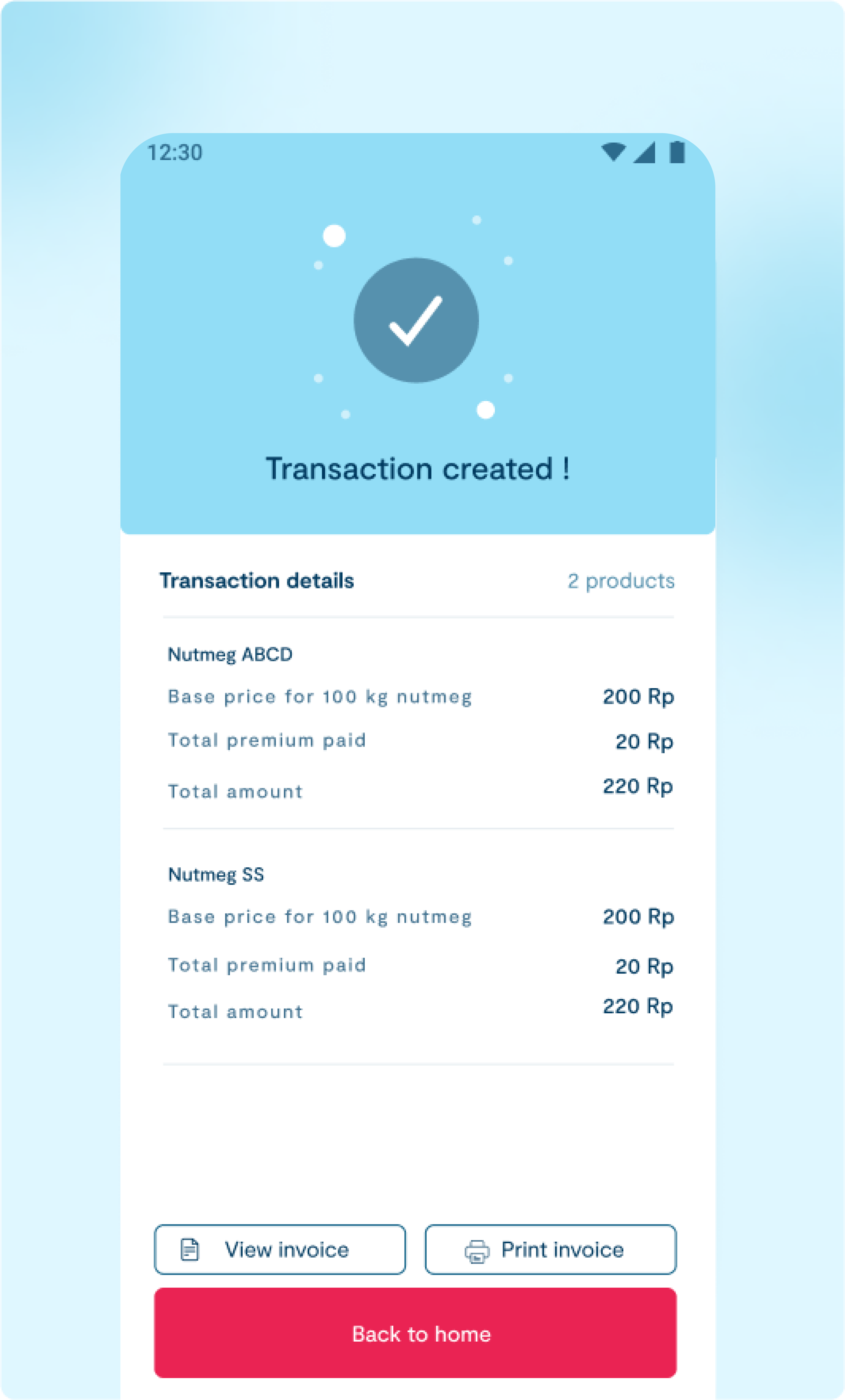
- Click on ‘Print Invoice’.
3
Setup Bluetooth Printer
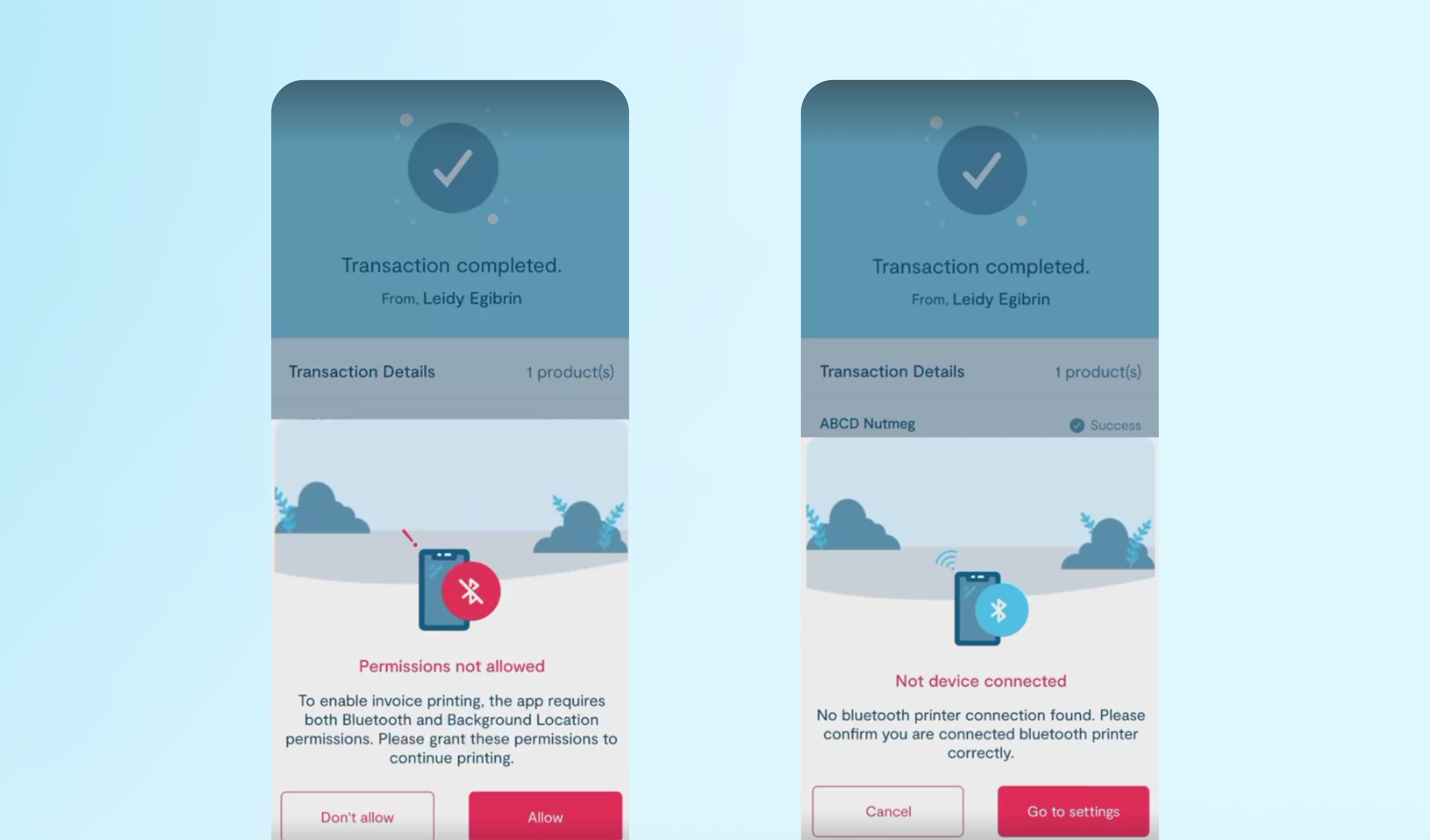
- Add your mobile Bluetooth POS printer via Bluetooth.
- Click on ‘Go to Settings’.
- Ensure Bluetooth is turned on and that your mobile device is paired and connected to your Bluetooth printer.
4
Complete Printing
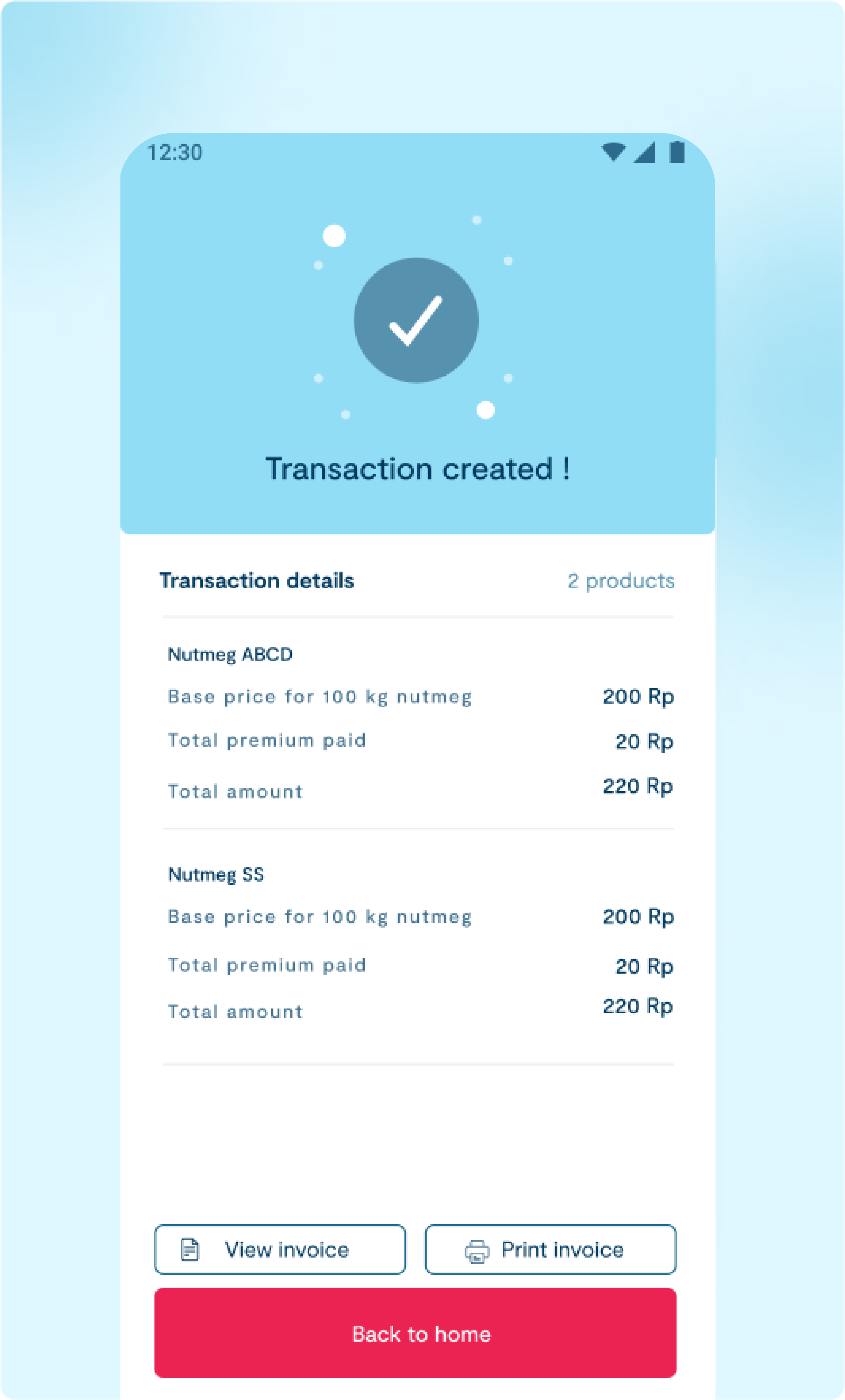
- Once the device is successfully connected, return and click on ‘Print Invoice’ again.
- The invoice will be printed successfully.