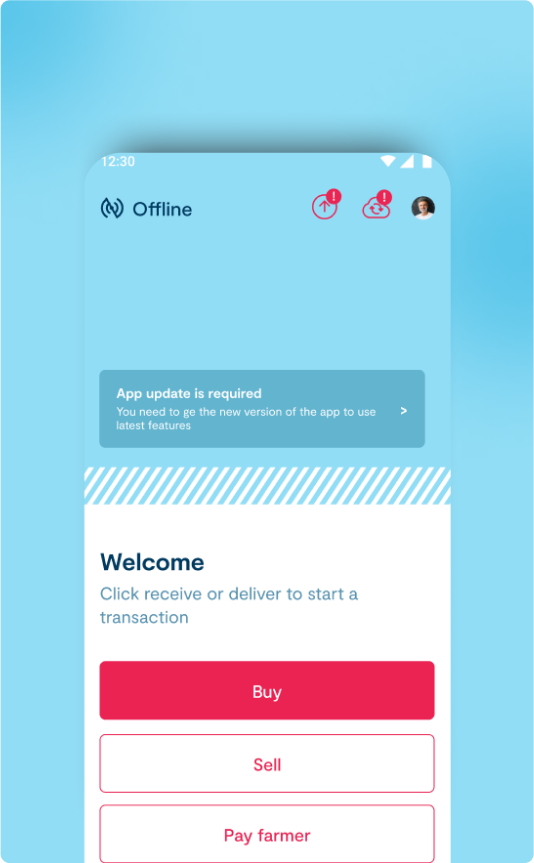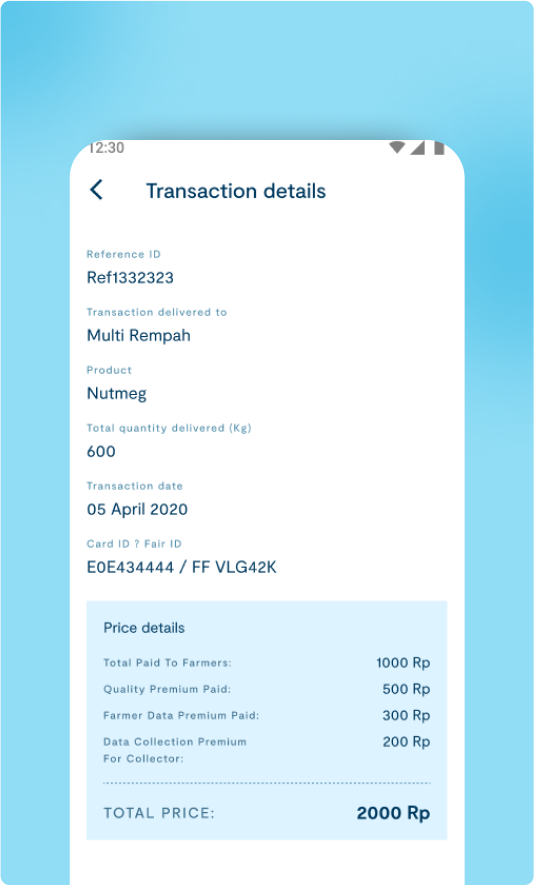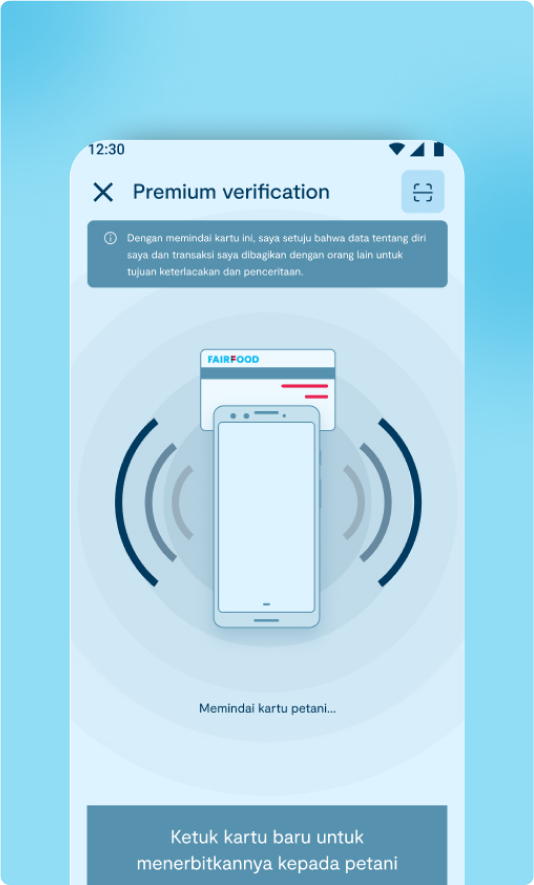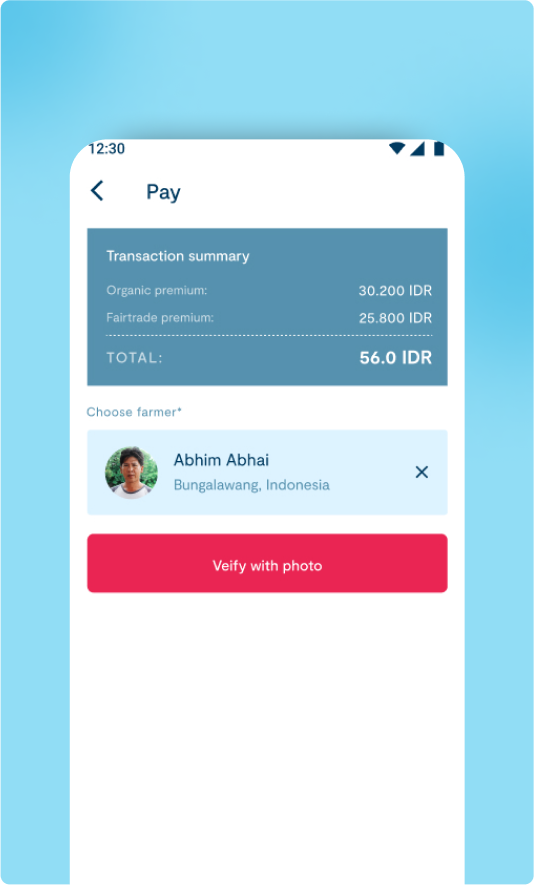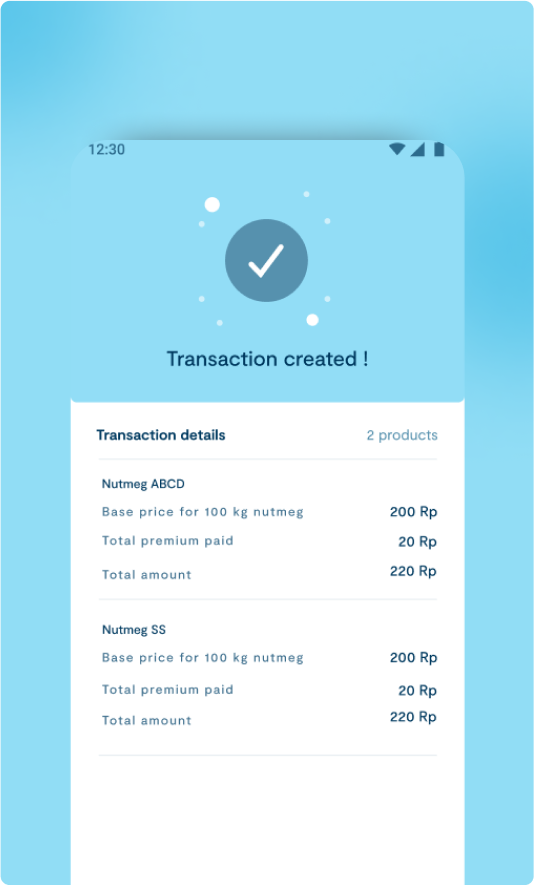1
Select Sell option
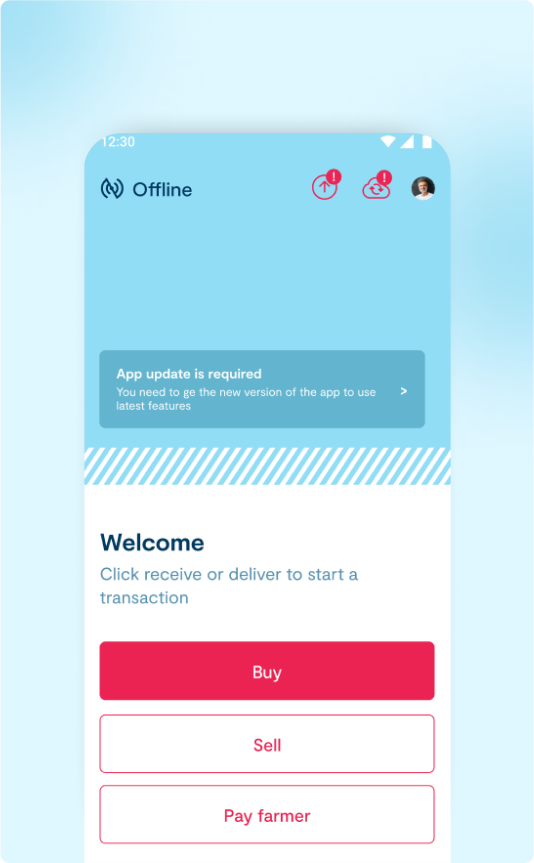
- Go to the Home page and select the Sell option to start selling your stocks.
2
Transaction details page
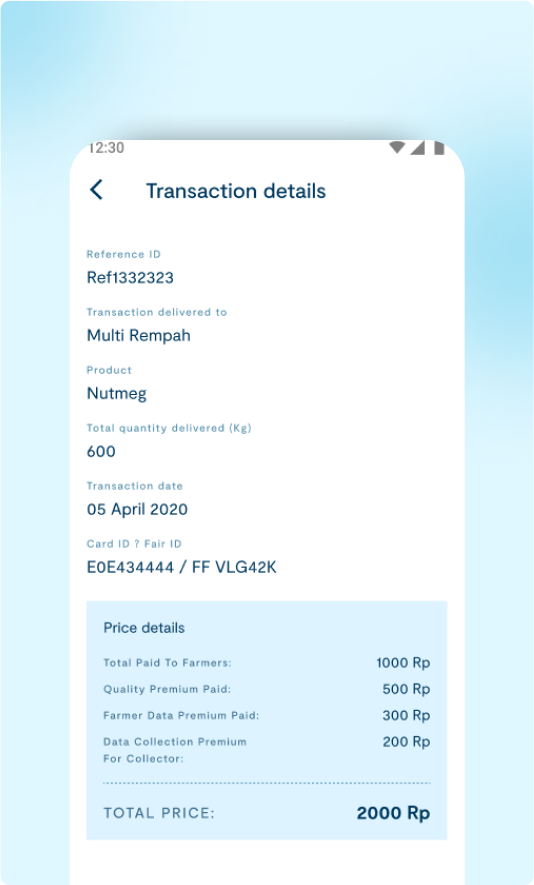
- Selecting the Sell option will take you to the Transaction Details page.
- On this page, you will see the Price and Premium details.
- You can edit the quantity of the products by clicking the Edit option.
3
Premium verification
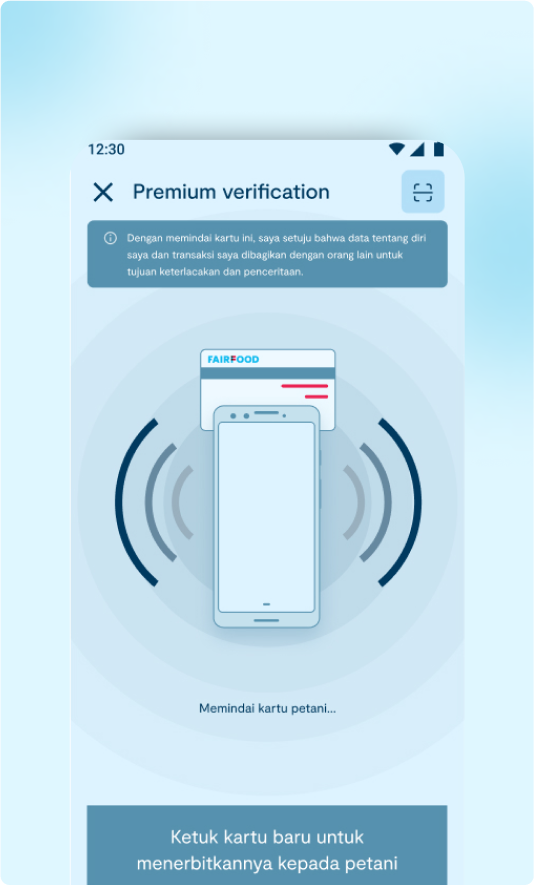
- When you click the Next button from the Transaction Details page, it will take you to the Premium Verification page.
- On this page, you can scan either an NFC card or a QR code to share data and transactions for traceability and storytelling.
- If you don’t have an NFC card or QR code, you can continue with the transaction by selecting the No card option.
4
No card Option

- When you select the No card option, it will redirect you to the next page.
- On this page, you will need to add an image of the transaction receipt.
5
Transaction completed page
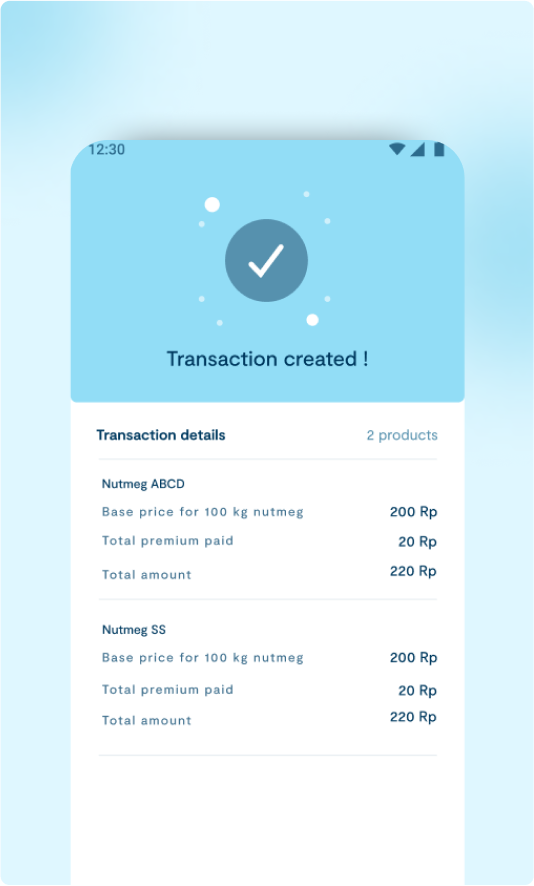
- When you click the Verify button, you will be redirected to a page showing the details of the completed transaction.
- This page will display all the details of the transaction that was just sent.