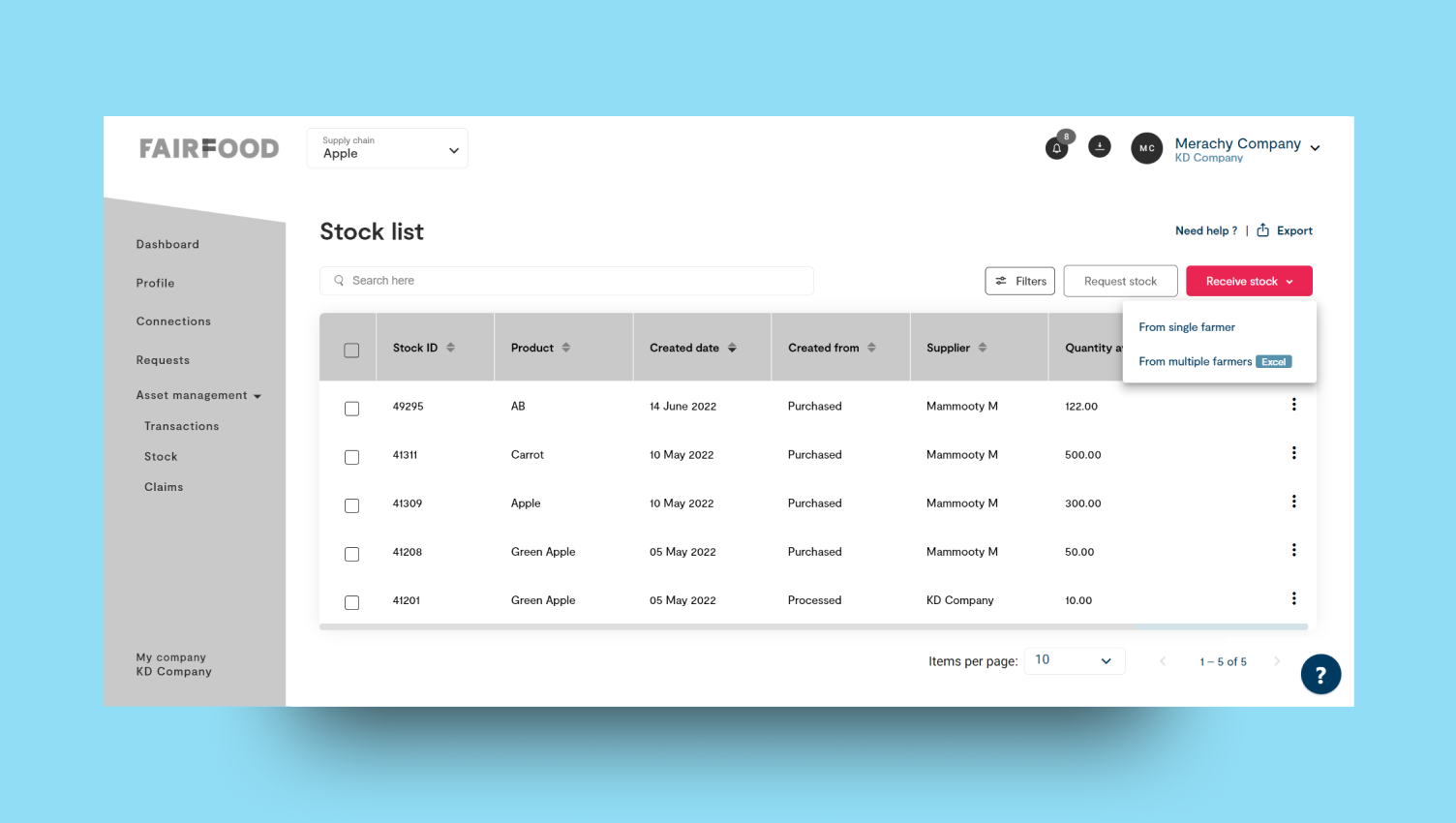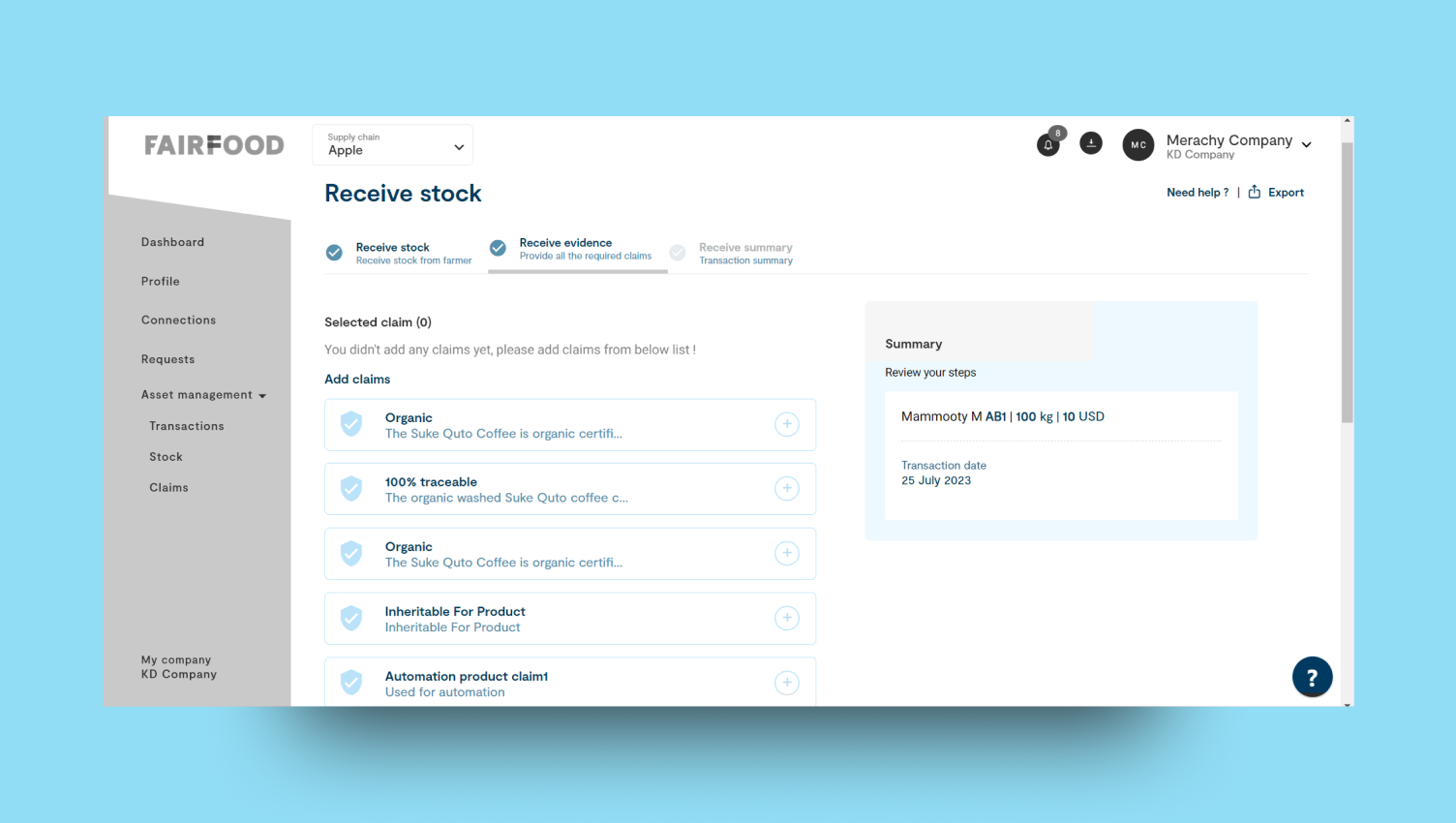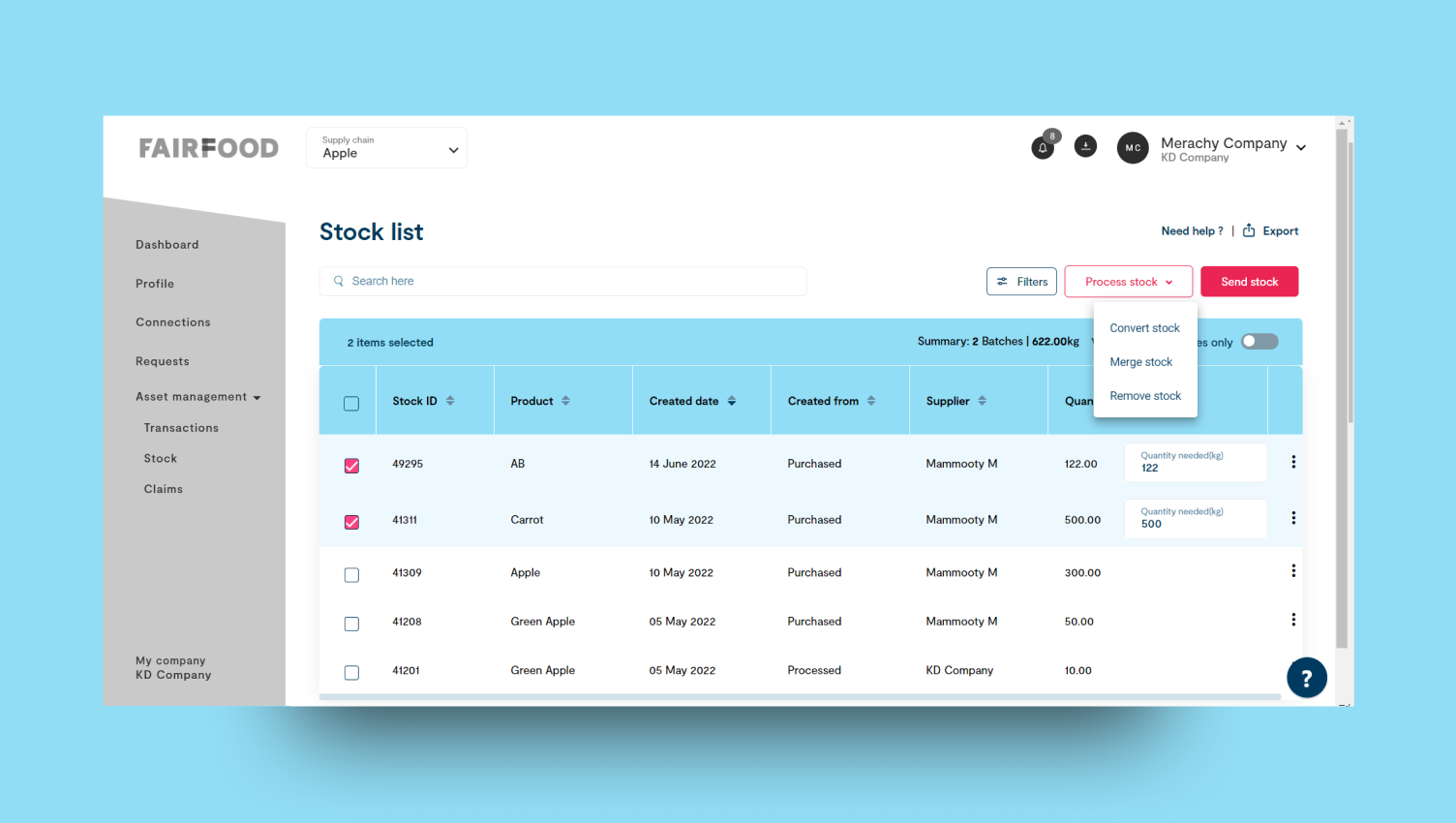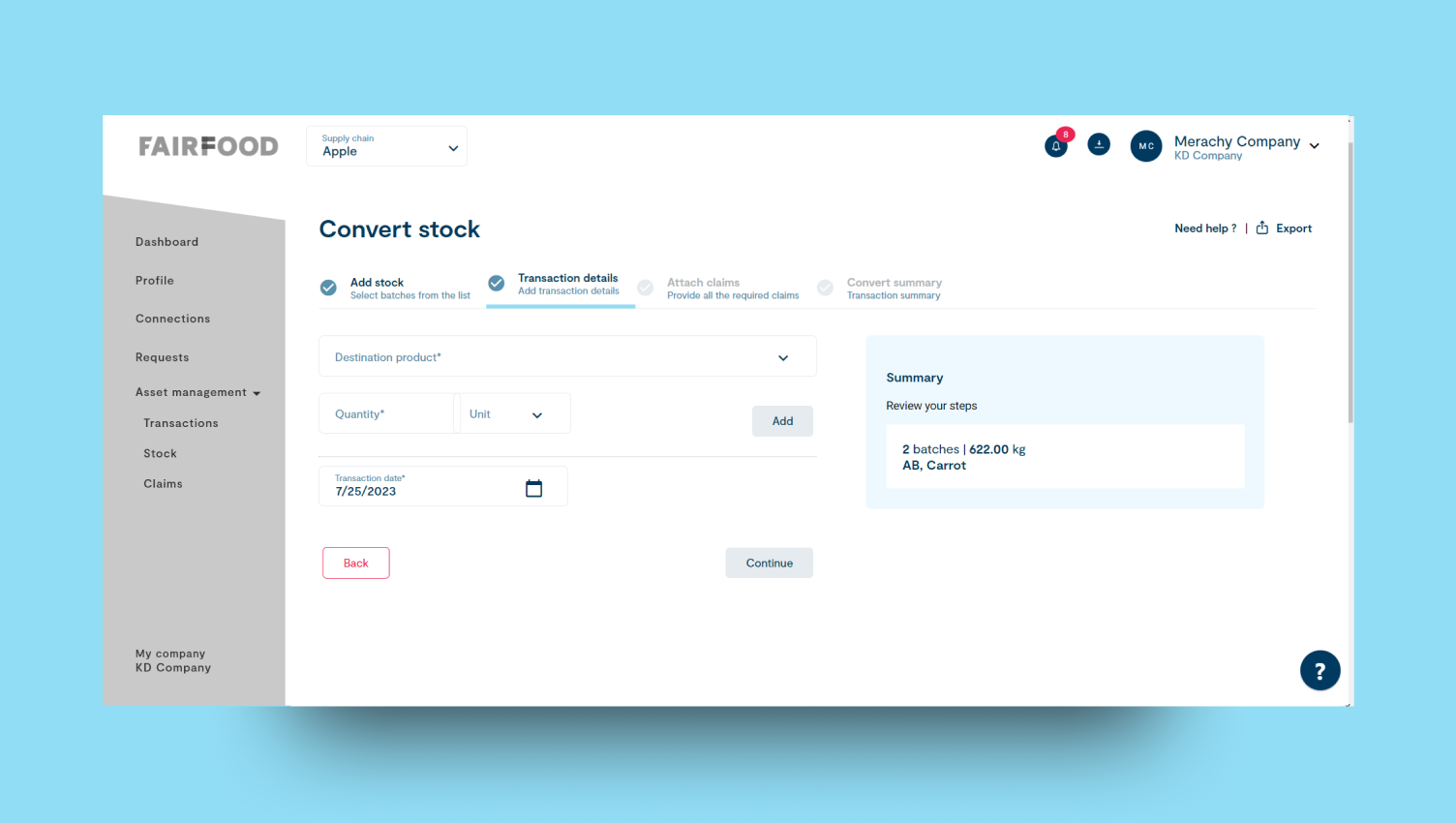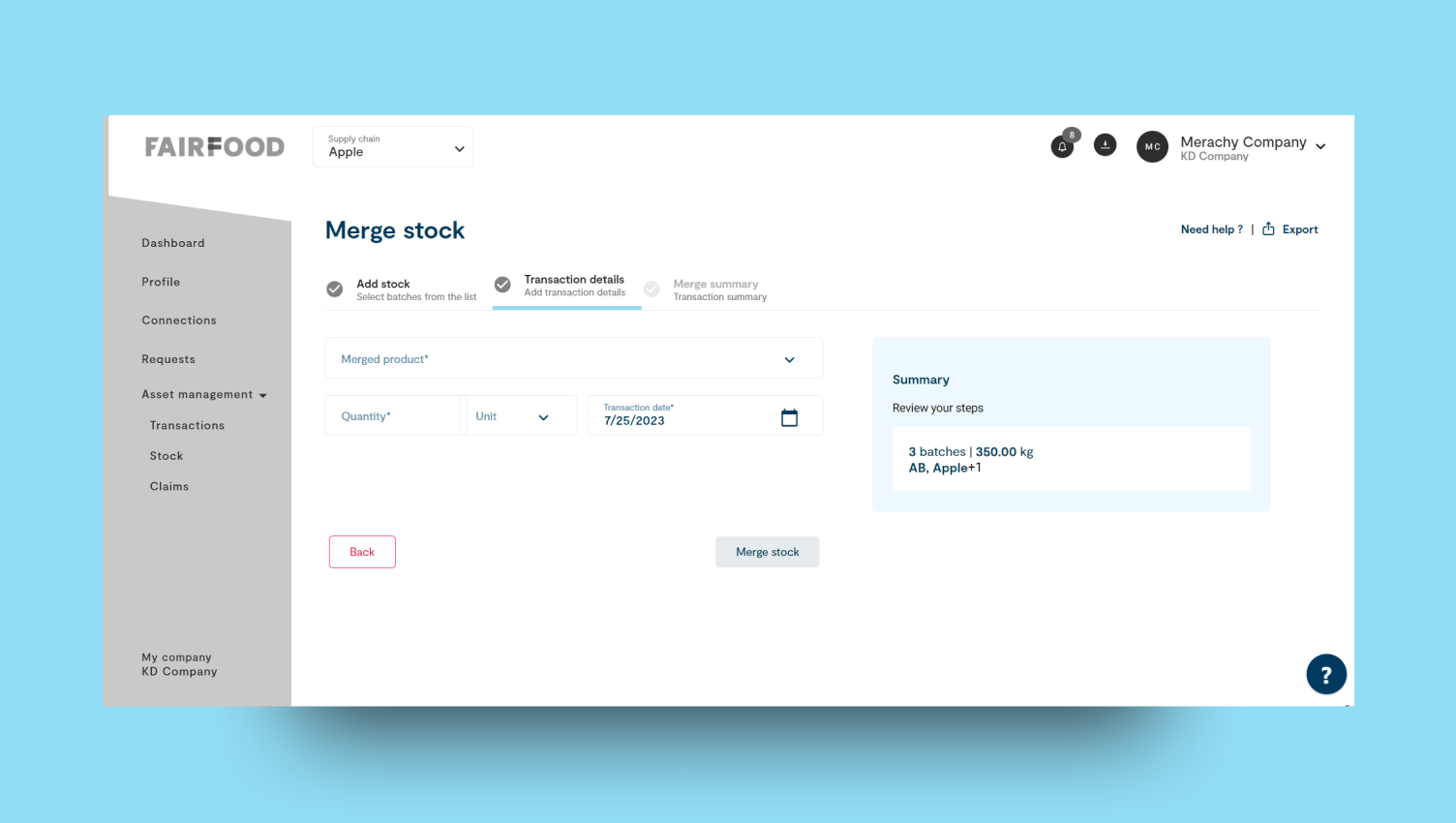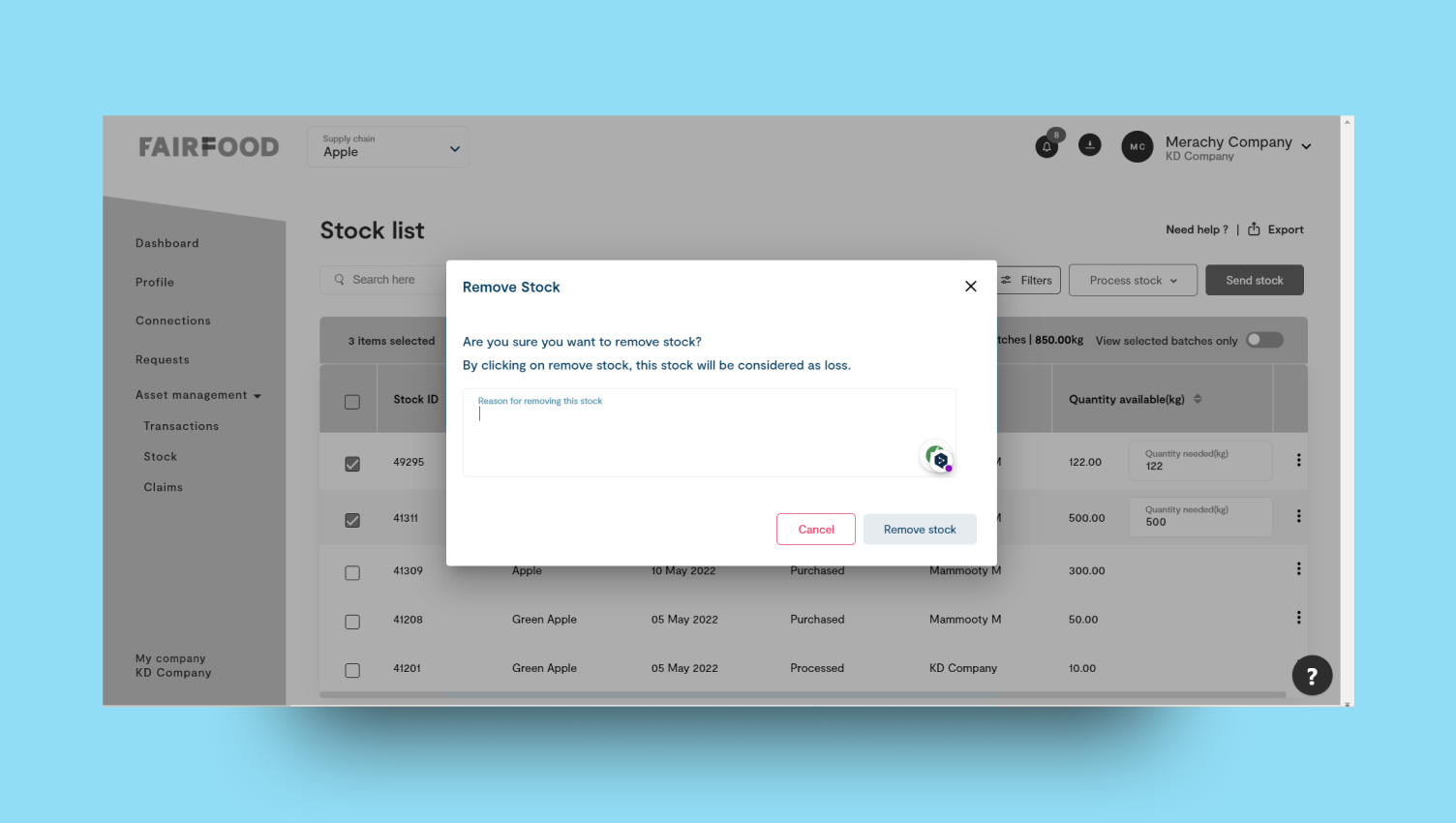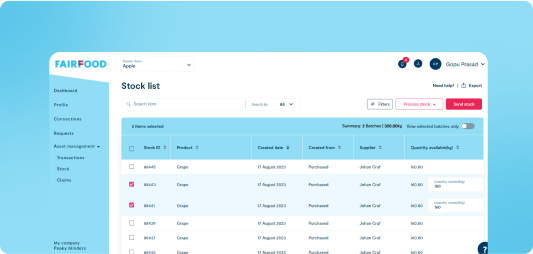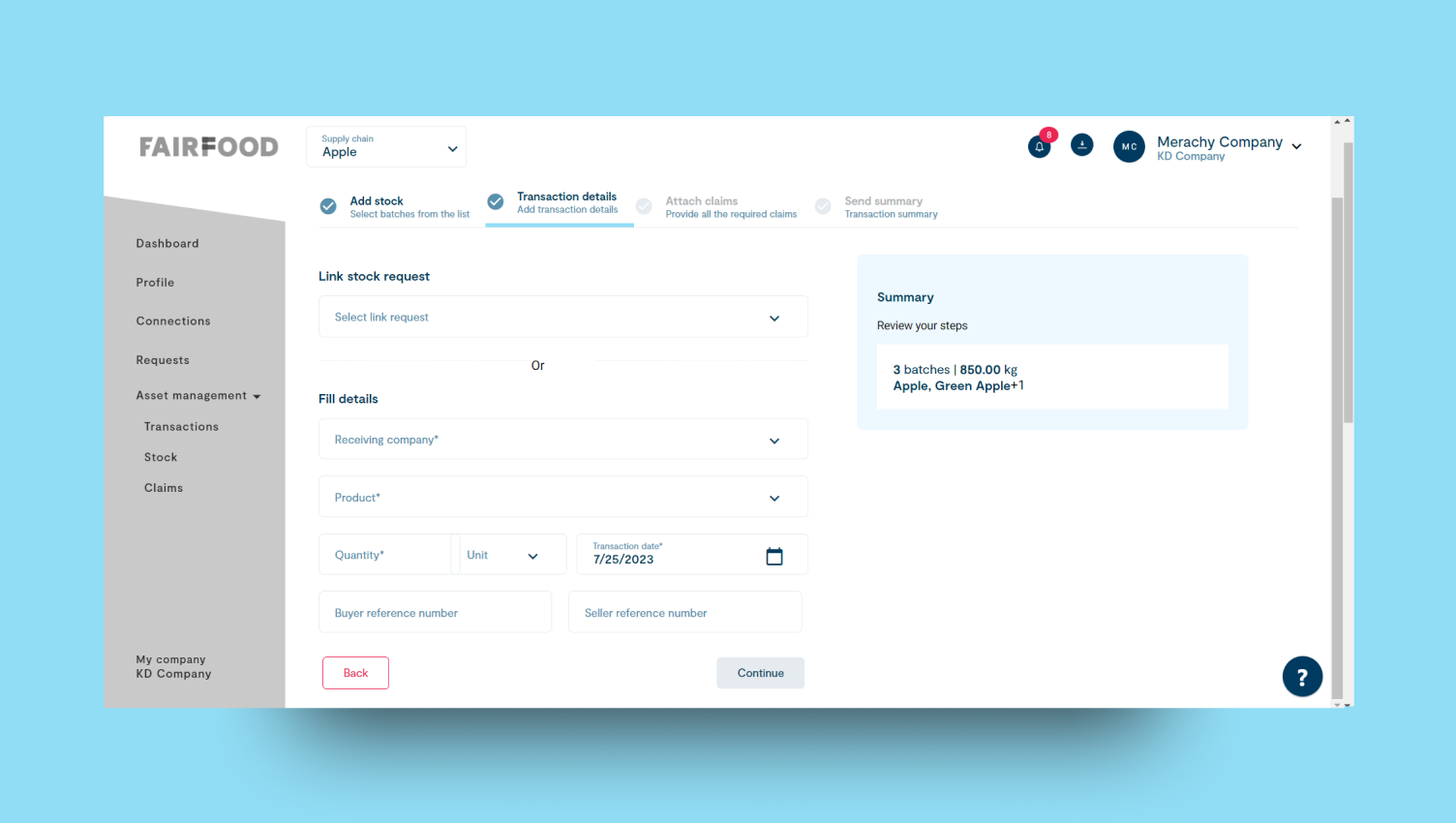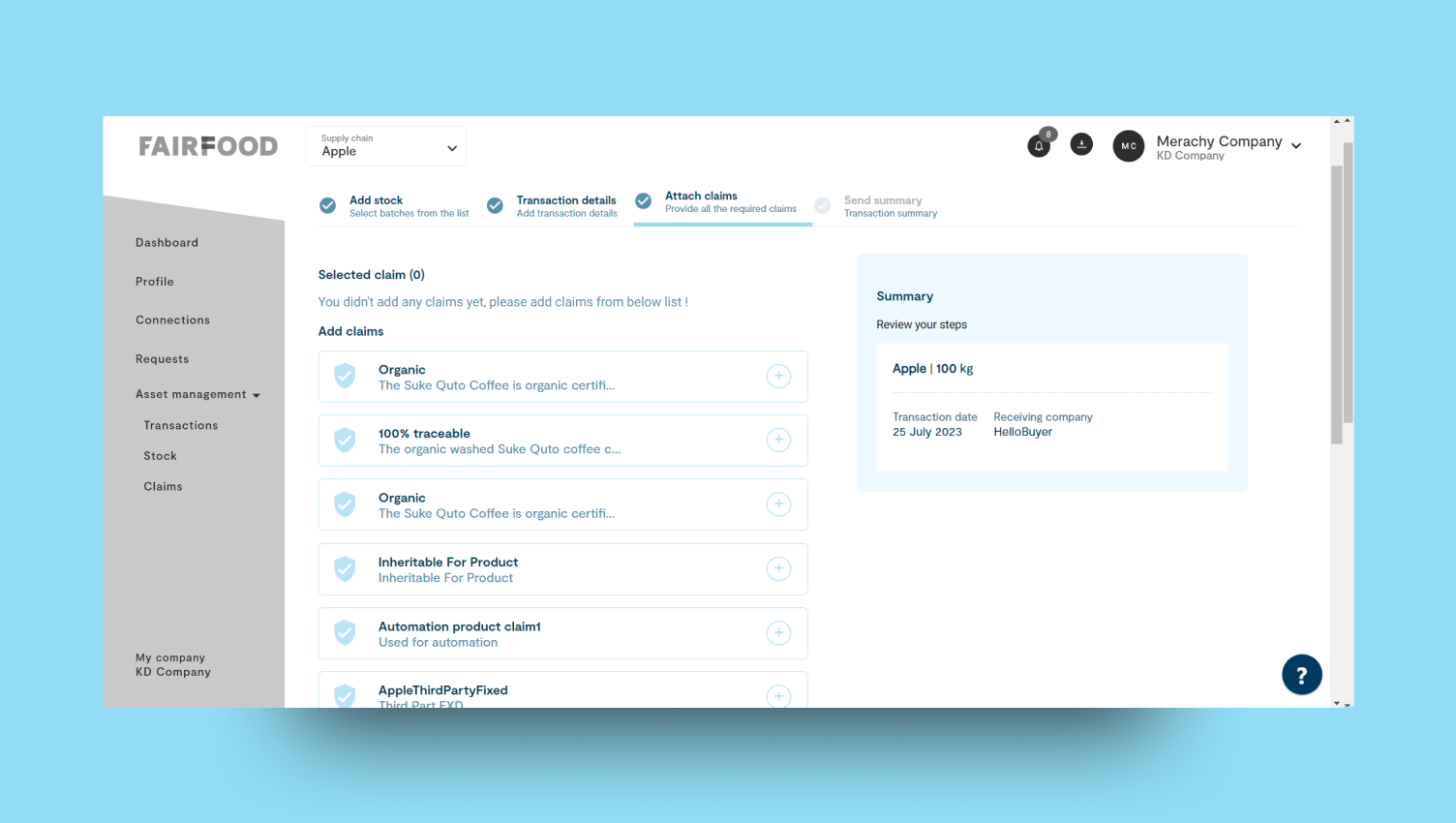1
Stock list
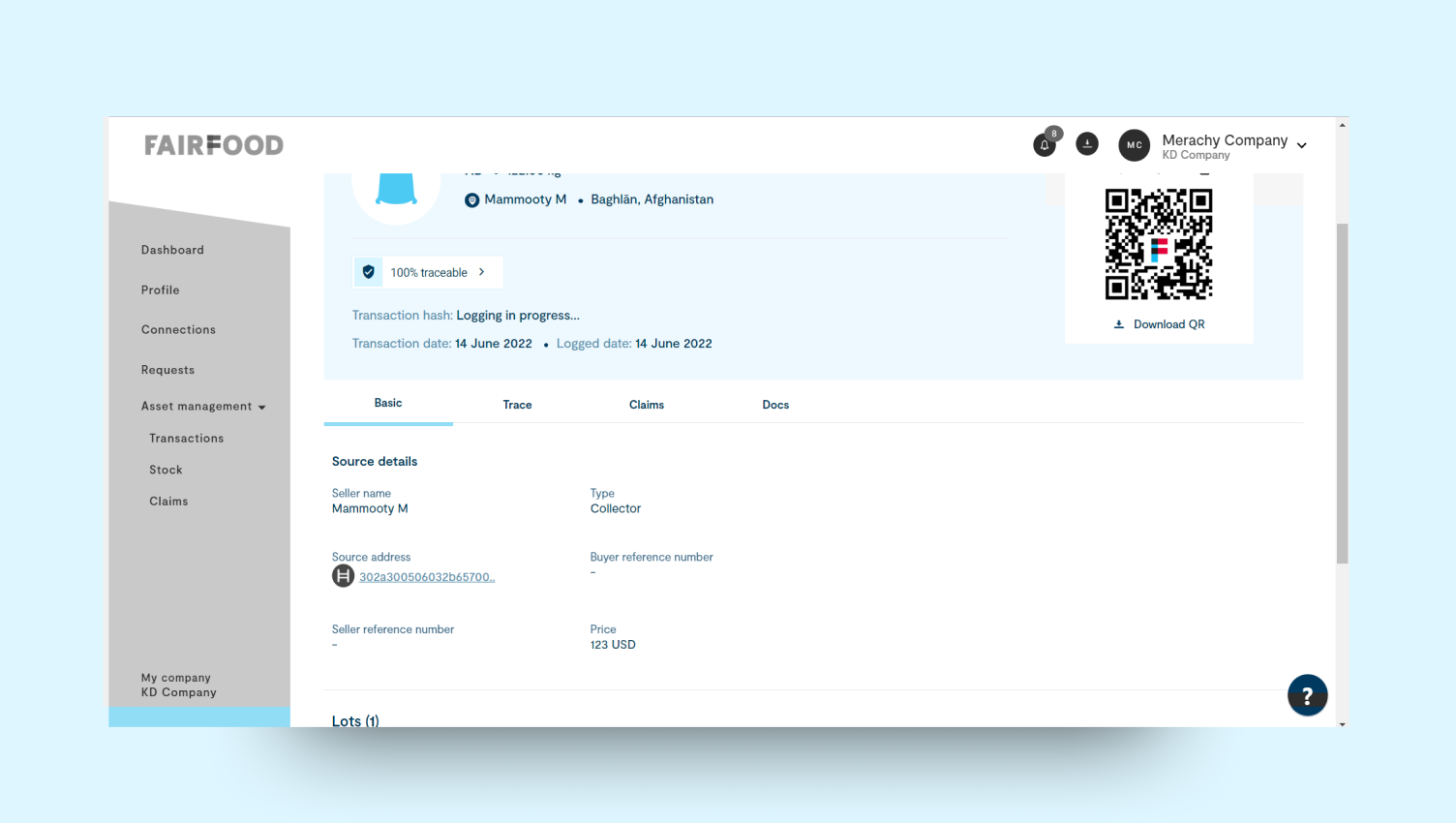
- The stock list includes essential details like Stock ID, Product, Created Date, Created From (source), Supplier, and Quantity Available (in kilograms).
- It offers an overview of available stock, helping with effective inventory management in the supply chain.
2
Stock details
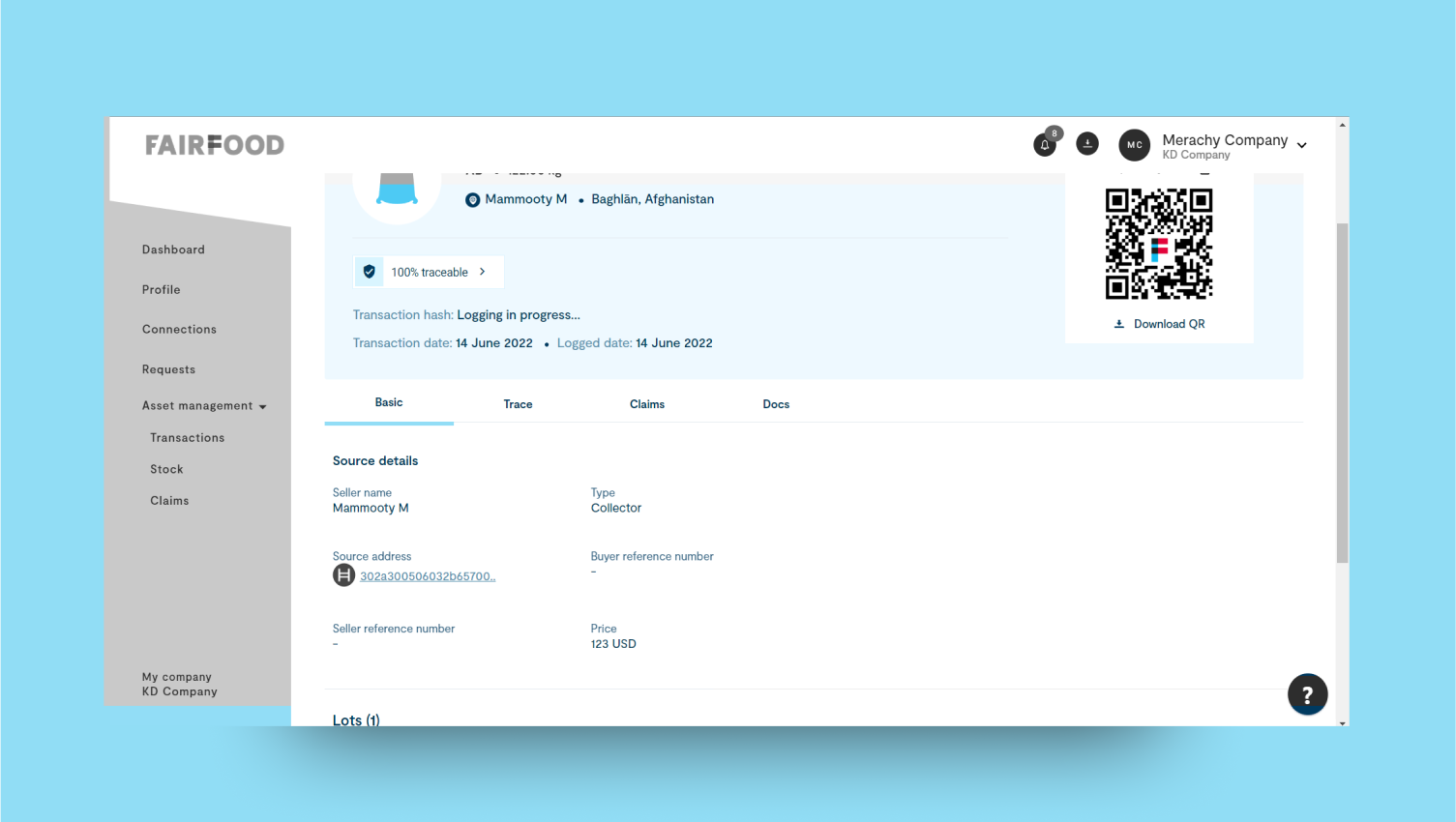
- Stock details include source information, actor details, claims, price, quantity, and blockchain details.
- A QR code is provided, linking to the consumer interface, which enhances traceability and allows easy access to detailed stock information.
3
Receive stock
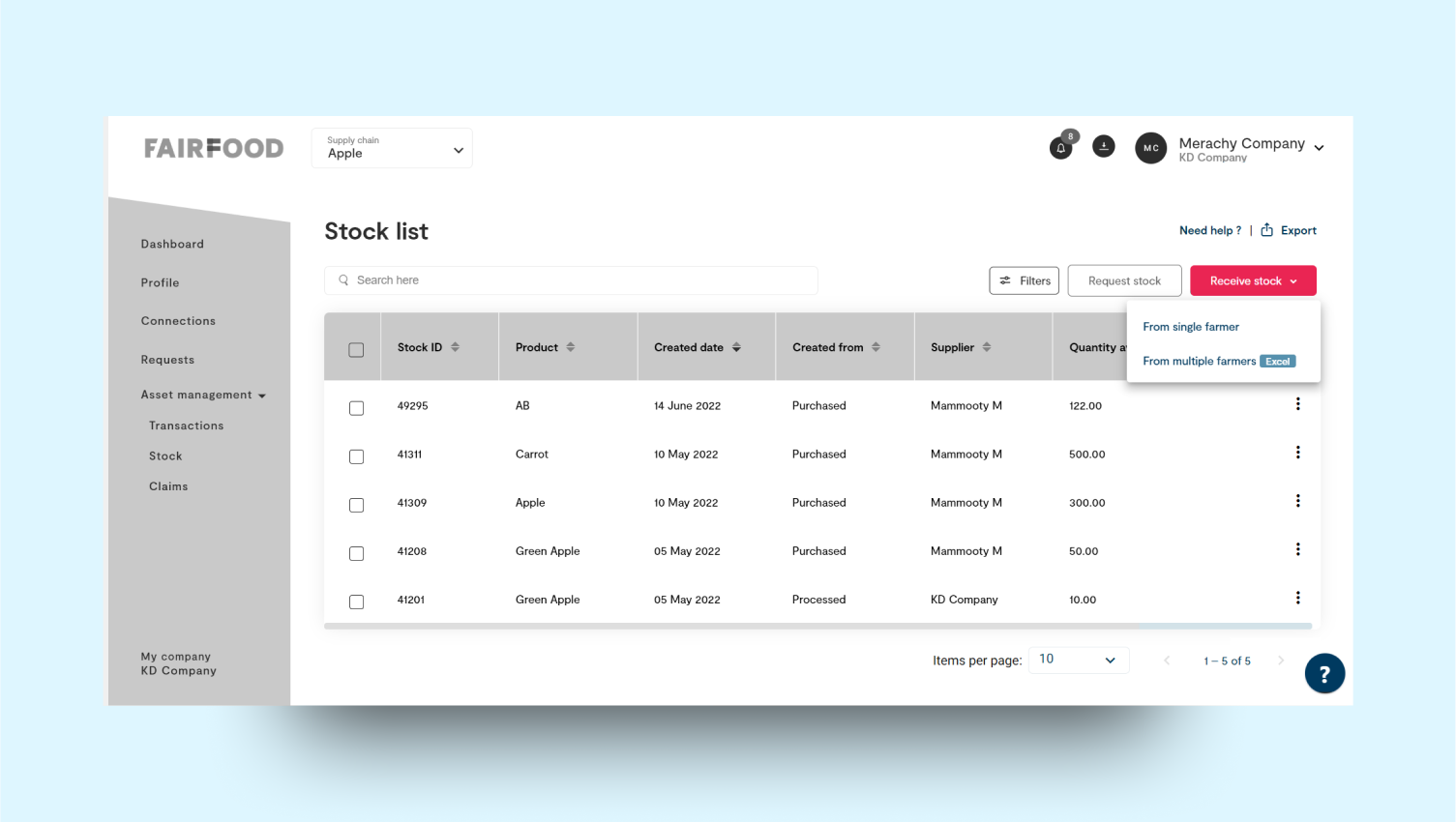
- We can collect stocks from one or more farmers.
- For a single farmer, collect stock details and attach the evidence.
- For multiple farmers, use the Excel file upload method to create or upload a file with the farmers’ data, then check and validate the values.
Single Farmer
Basic details includes description, street name, country, province, city/village, postal code, latitude, longitude, name, email, or contact number.1
Receive stock
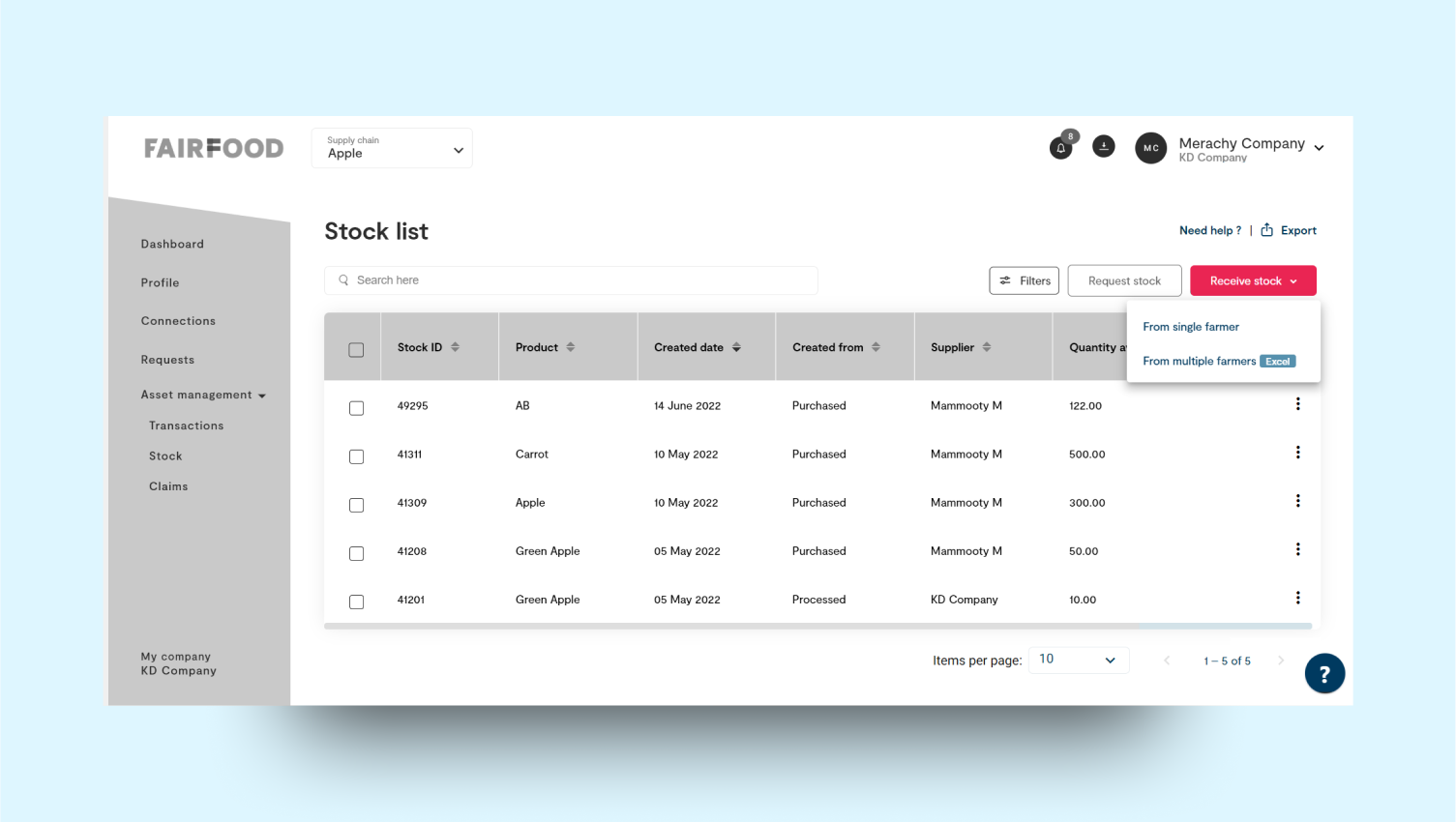
- First, update the farmer details with accurate information.
- Second, update the product details with relevant information.
- Finally, record the received stock to keep the supply chain inventory accurate.
2
Receive evidences
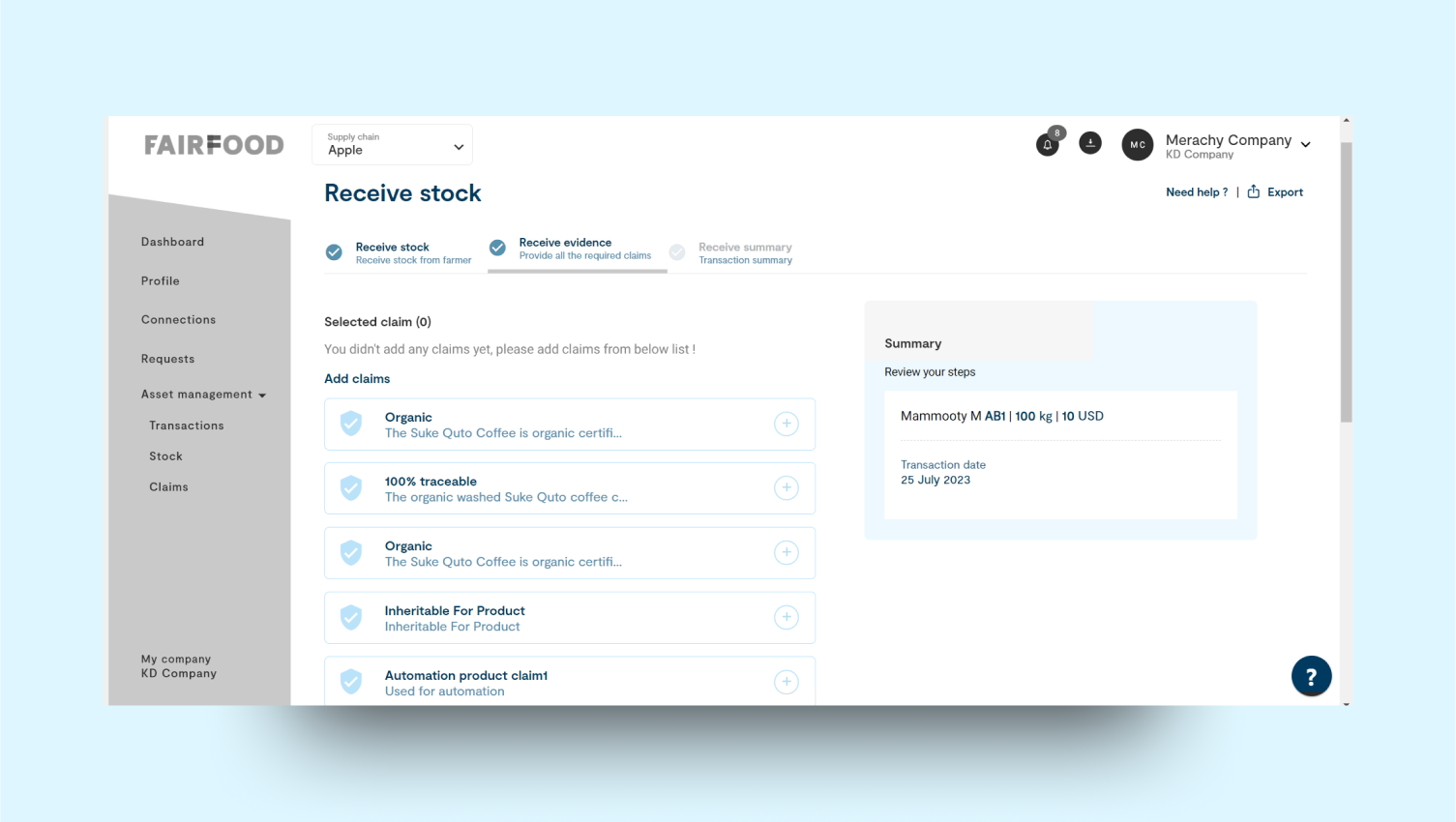
- After updating farmer and product details, add details of any associated claims.
- Provide evidence for each claim to ensure proper documentation.
- This helps resolve any claims or disputes within the supply chain.
3
Receive summary


- The “Receive Summary” provides complete information about the received stocks.
- It includes details such as farmer information, product details, claims, and evidence.
- This ensures a clear and comprehensive overview of the received stocks.
4
Process stock
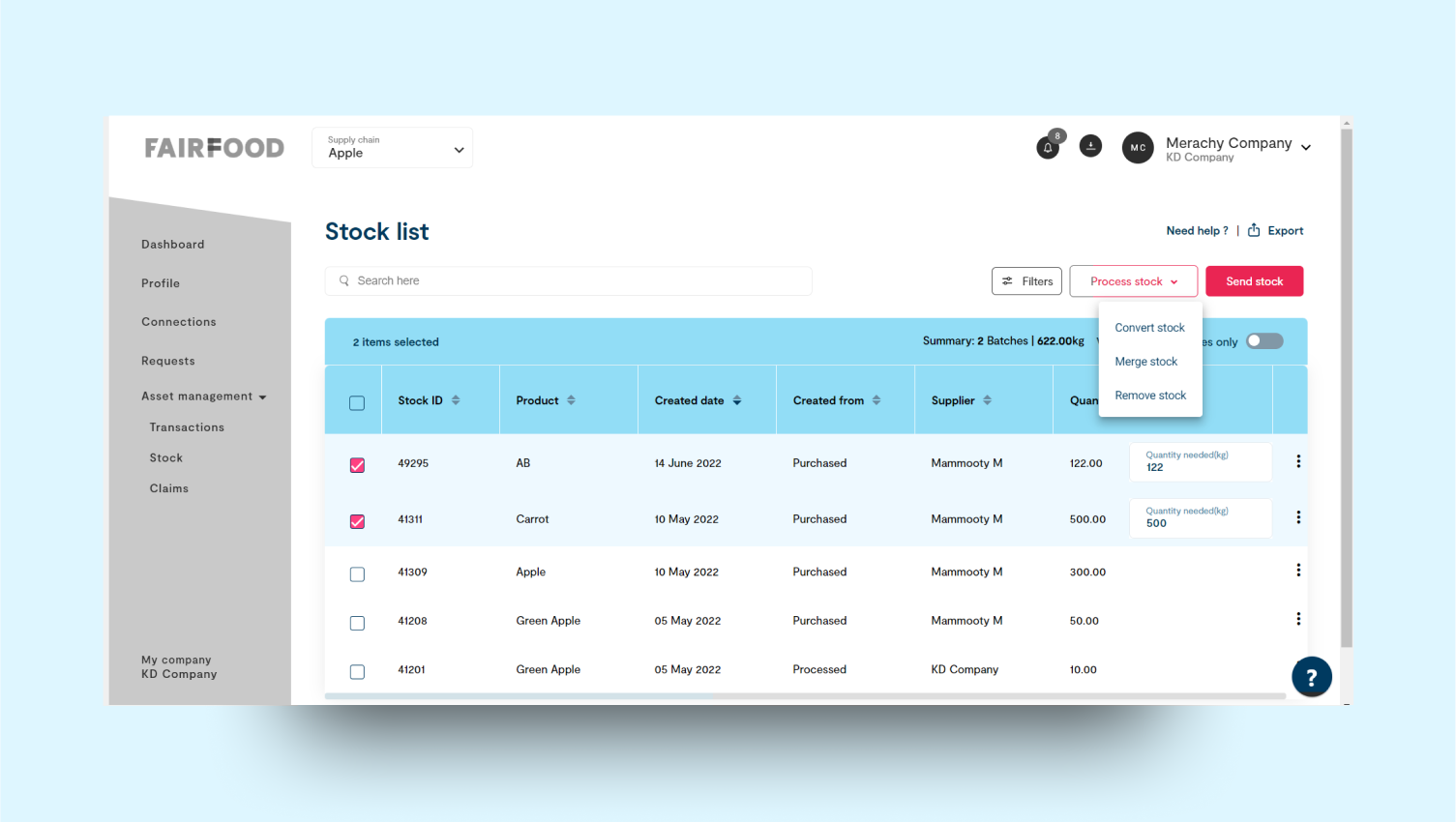
- In the stock processing options, users can choose to convert, merge, or remove stock.
- These functions allow for transforming stock into different forms, combining multiple stock items, or eliminating stock from the inventory as needed.
1
Convert stock
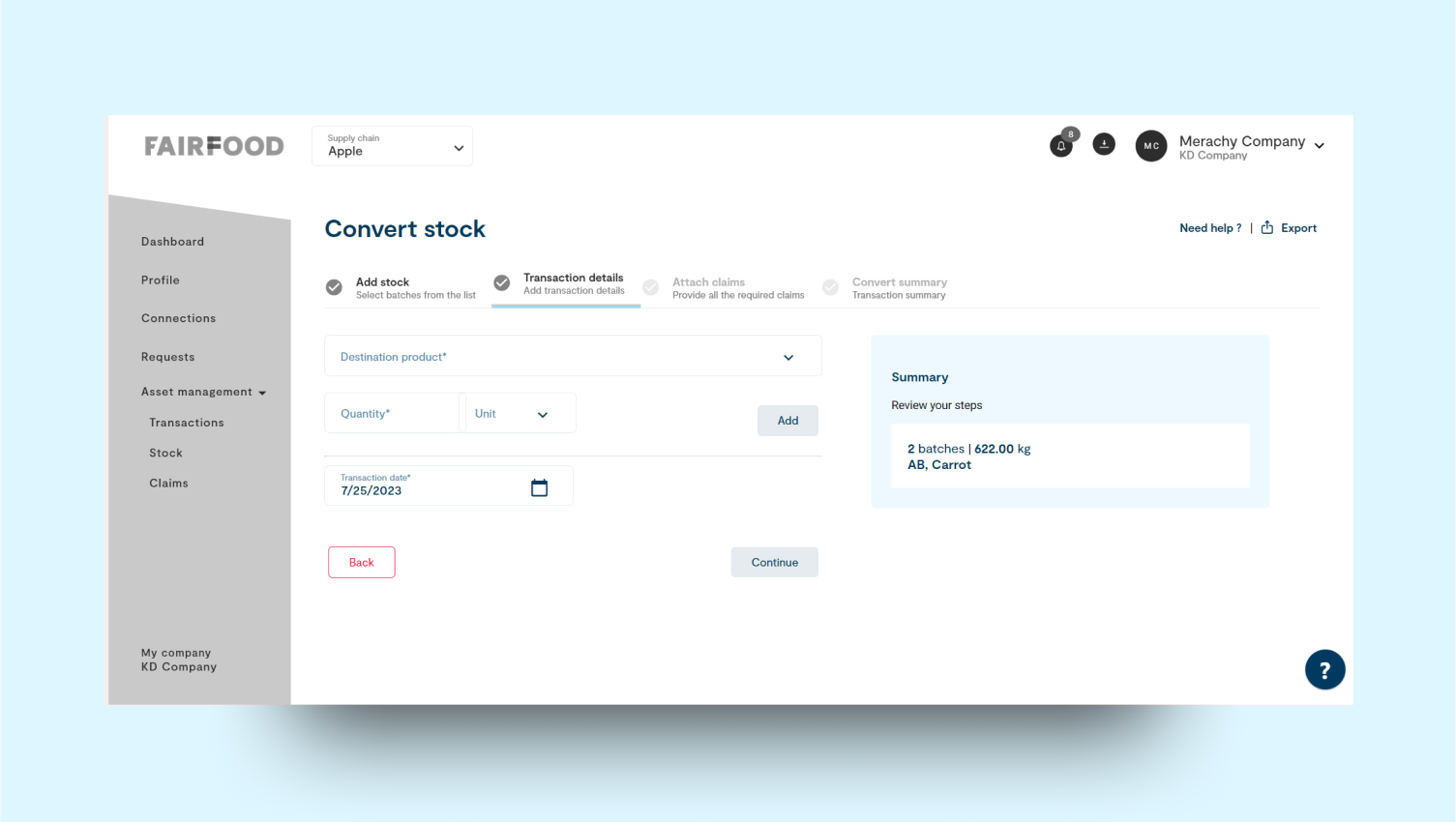
- This method allows creating a new converted stock by selecting the destination product, specifying the quantity (unit), and setting the transaction date.
- Multiple destination products can be created.
- Claims can be added to the newly converted stock in the next step.
2
Merge stock

- To merge stock, first, select the products you want to merge into a single product.
- Specify the merged stock details, including the destination product.
- Enter the quantity (unit) of each product being merged.
- Set the transaction date for the merge process.
- Review the merged stock details and confirm the merge action.
- Once merged, the system updates the inventory with the new, combined stock quantity.
3
Remove stock
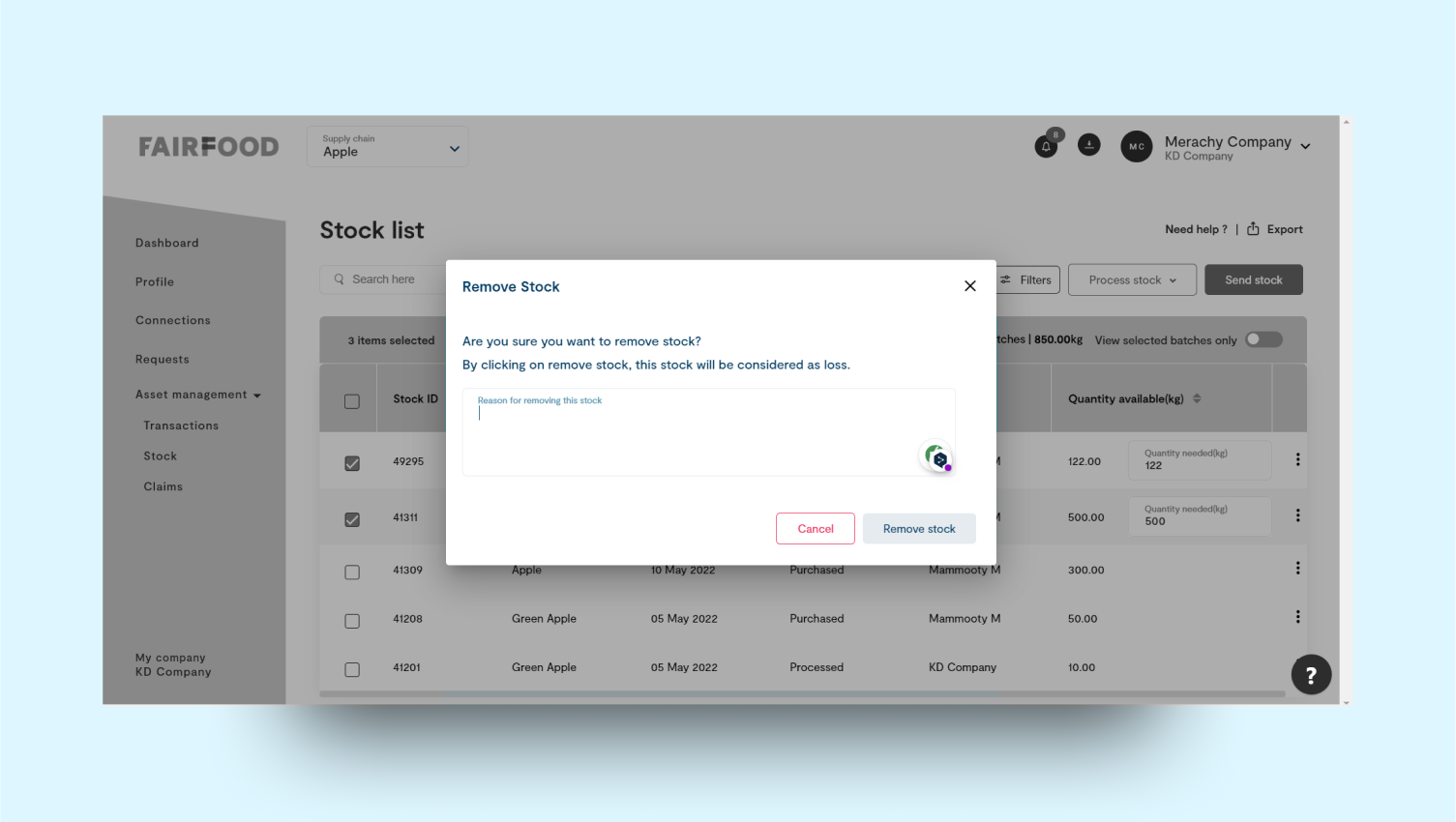
- To remove stock, first, select the product or items you want to eliminate from the inventory.
- Specify the quantity (unit) of the stock to be removed.
- Provide a reason for removal, such as expiration, damage, or other relevant reasons.
- Set the transaction date for the removal process.
- Review the stock details and confirm the removal action.
- The system updates the inventory to reflect the reduced stock, ensuring accurate records.
- After removal, the stock is no longer available for use, and the inventory is updated accordingly.
5
Send stock
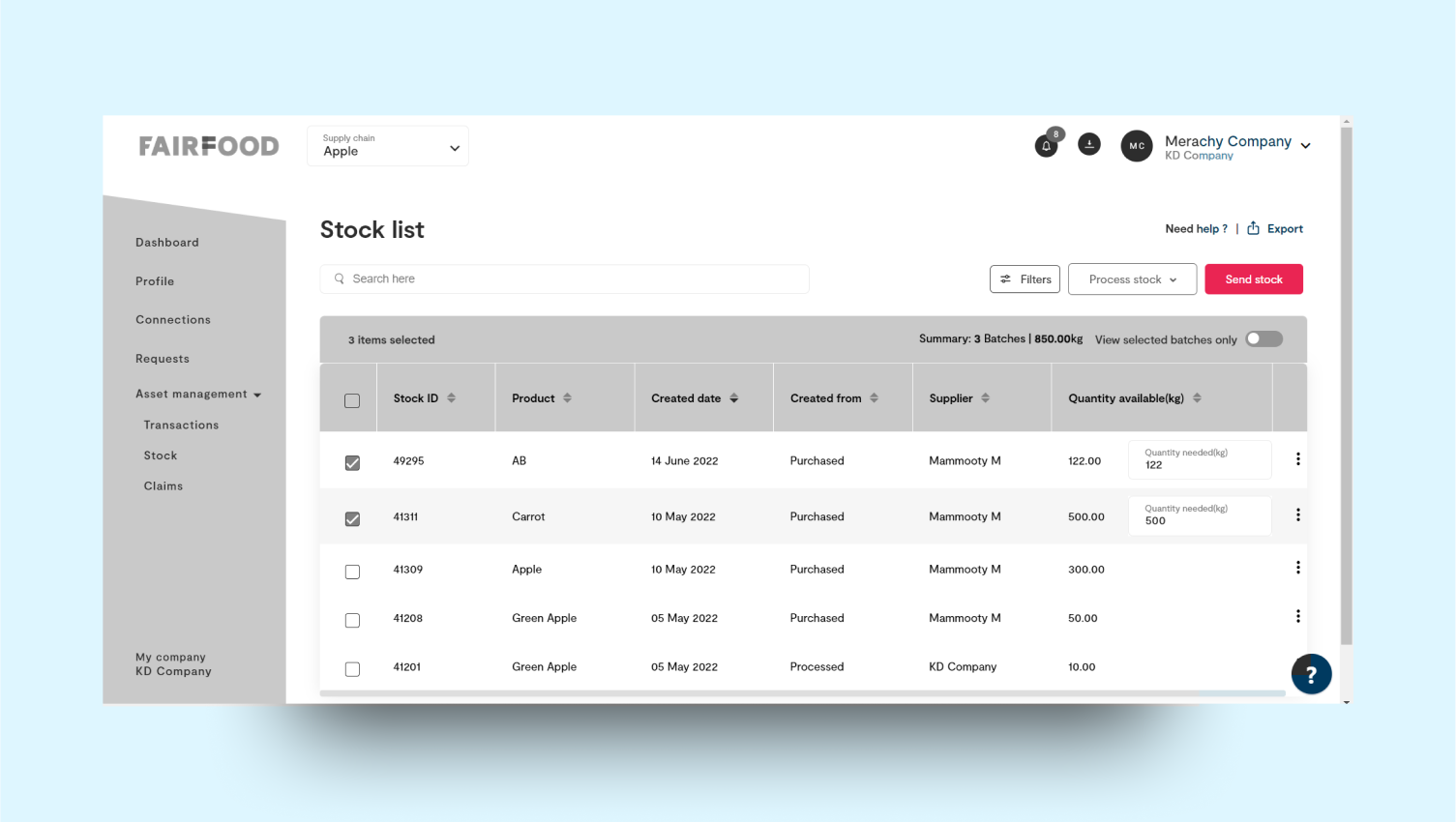
1
Add transaction details

- In the first step, send stock by providing product details, company information, quantity, and transaction date.
- In the second step, review and confirm the stock details, ensuring accuracy in the transfer.
- In the third step, finalize the transaction by confirming the transfer and updating the inventory records.
- This ensures a seamless and efficient stock transfer process.
2
Attach claims
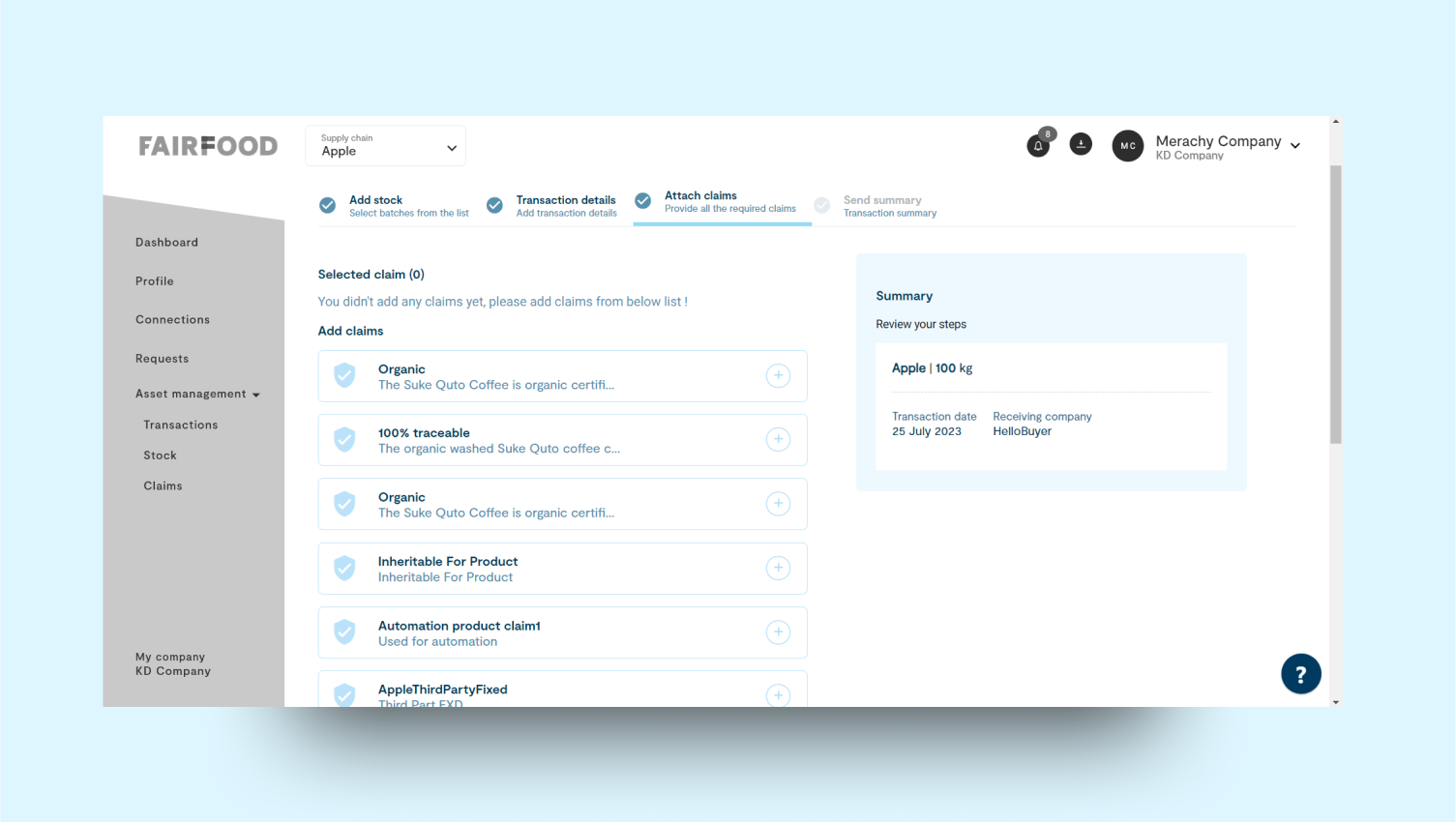
- In the second step, attach claims to the stock by associating relevant documentation or information.
- This ensures proper record-keeping and helps in managing any potential claims or issues that may arise.
- The attached claims provide necessary details for tracking and resolving disputes or concerns related to the stock.
3
Send summary
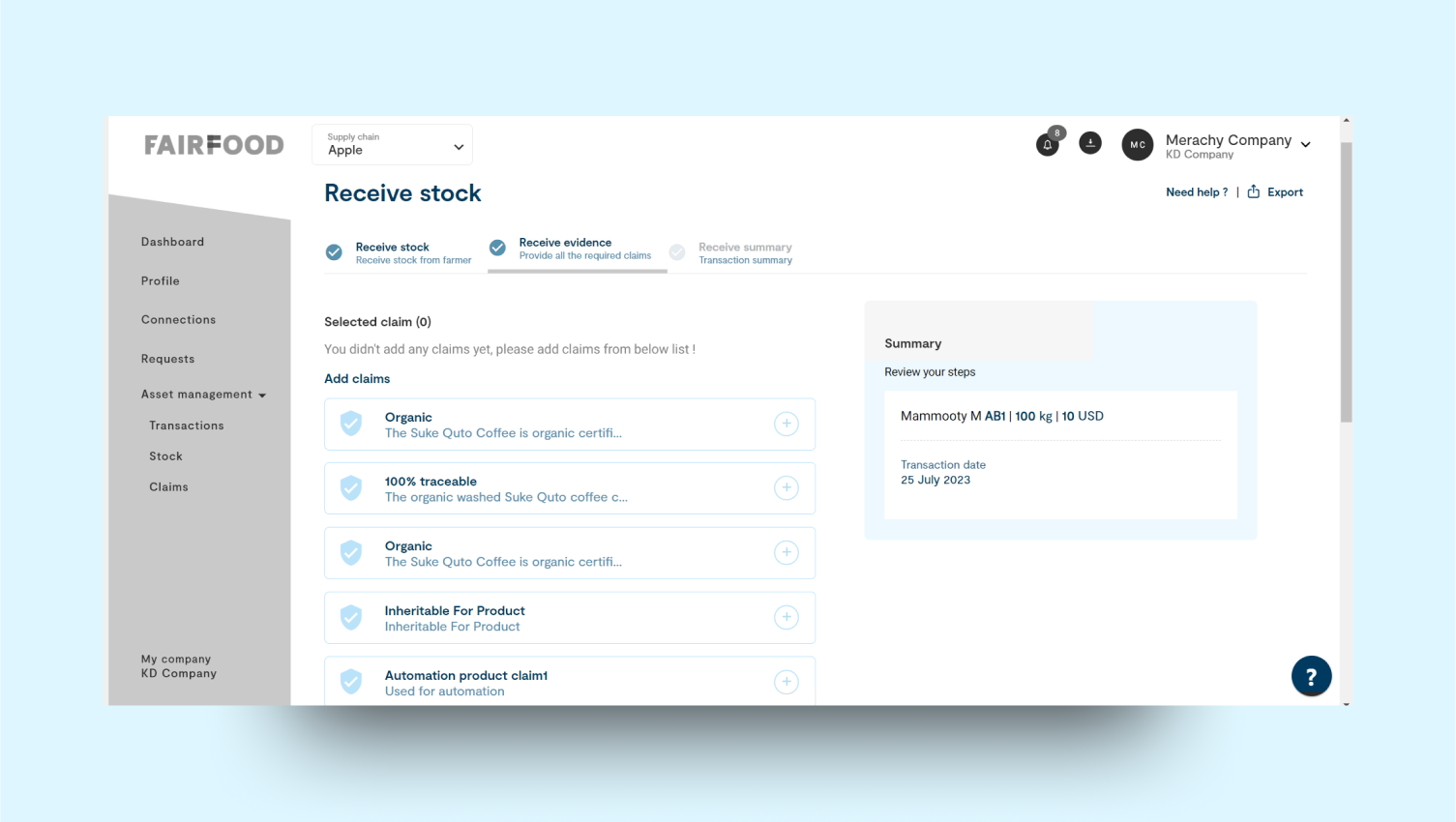
- The summary provides an overview of the received stock.
- It includes product information, claims, and related documentation.
- It helps track and verify stock details within the supply chain.
- The summary ensures transparency and accuracy before taking further actions.